Your device may also display a signal “clear data” or “clear cache” or “clear storage” to ensure the device storage remains usable and adequately optimized. In most cases, clearing the cached data helps you remove the unnecessary files from your device storage and ensures you can store new things without any problem. In this article, you will find a detailed guide on clearing the cached data from any android device.
What Is Cached Data?
Cached data contained in cached files. Cached data is a type of temporary data for faster recall of information in need. In most cases, the apps store the cached data in cached files. Then, when you open that particular app again, it uses the cached data from the file to ensure you can navigate through the app as per your previous usage and app usage history. Cached data is associated with the particular app only; it will not be used for any other app. The app also discards its cached data when they are no longer helpful. But, the cached files with the data remain stored on your device. Hence, if you use an android device, you will find that each of the apps you use has multiple cached files containing cached data that may not be useful for you anymore.
How to Clear the Cache on Android Devices
Cached data can be from both the apps and your browser. While browsing through your browser, the browser uses temporary data and a cached file to store the cached data for future accessibility. Due to this, you can always find similar news and stories in your browser according to your storage history. So, while clearing cached data, you may need to clear cached data from both the browser and apps you use. Here is a detailed guide for both types of data-
How to Clear Browser Cache on Android
If you use chrome for browning, clearing the cached data of chrome for clearing the device storage. Follow this guide to clear the cached data for your chrome app-
First, launch chrome from your android device. Next, tap on the three-dot icon in the top left corner beside the tab indication button.
A small bar will open. From here, open “History”. A separate window with browser history will open on your device.
From here, tap on the “Clear browsing data…” option to delete all the history of your chrome and internet surfing. If you do not want to lose all the information, you can click on the “advanced” tab and select the time range from the drop-down menu to delete the browsing history for your desired time frame.
While clearing the cached data, make sure to tick on the box beside “Cached images and files” to ensure all the images and files are deleted from your device storage. Besides that, you can also clear the cookies and site data by checking the respective box also,
Now, tap on “clear data” to clear the cached data. In some devices, a new tab appears to ask your permission for clearing the cached data. Tap on “clear” to clear all the data you want.
How to Clear App Cache on Android
Here is a step by step guide for deleting app chase for android apps-
First, drag your home screen and tap the cog icon to open the settings menu. From here, navigate downwards to find the “storage” tab. Tap on it.
Now, tap on “Other apps”. Here you will find a detailed bar graph of each app and how much storage they consume.
From here, tap on the app that you think needs are clearing cached data.
Now tap on “Clear Cache” to clear the cached file. Alternatively, you can also tap “Clear data” for deleting all the files associated with that particular app. But, clearing the associated data will reinvent the app into its original version without any user information. Hence, you may need to log in to that app again and set it up as required.
What Happens After Clearing Android Cache?
When you clear the cache or cached data from any app, all the data, including the preloaded app usage history, files and photos and media files, are deleted from your device. Apps usually create cache data for such files only. On the other hand, your app login information, app credentials, messages, or contacts remain intact as these are essential for any app. Only the unnecessary files and data you do not need in the long term are deleted from your smartphone.
Benefits of Clearing Cache on Android
Clearing the cache on an android device offers multiple benefits like-
It clears up the space of your device storage. Often cached data and cache files block the storage and consume a large portion of your device storage without you noticing. Clearing the cache helps you ensure your device storage is continually optimized, and you get to use the device storage properly. A large amount of cached data often causes your device to become slower and sluggish. As a result, it might lag a lot. If you find your device is lagging and is not fast as before, it is better to clear the cached data.
Should You Clear Caches Regularly?
Yes, you should clear the chances of your apps and browsers regularly. However, the best way is to schedule the cleaning after two or three months. This time frame is ideal as your device gets enough time to retrieve the needed data, and the cached file often becomes defunct or useless for your device.
Should I Use Android Cleaner Apps?
Well, clear android apps are an excellent solution for anyone who wants to clear cached data from their android device. But, your device also has its own mechanism to clear the cached data. For example, using a cleaning app may help you identify the cached files quickly. In the end, the decision lies with your personal preference.
Conclusion
Cached data or unused data from any app may end up making your device slower and sluggish. You can easily remove these cached data from your android phone by following the guide here. Clearing cached files allows you to get a faster phone with better storage limits. Hence, it is better to clean the cached files regularly to maintain the overall health of your device. Comment * Name * Email * Website
Δ



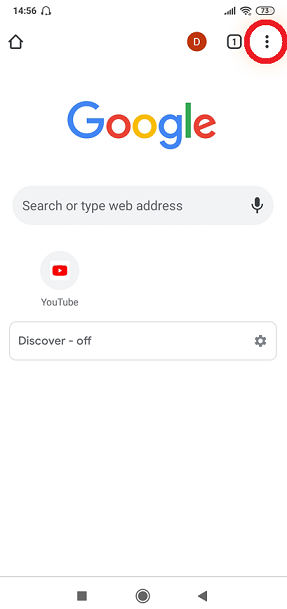
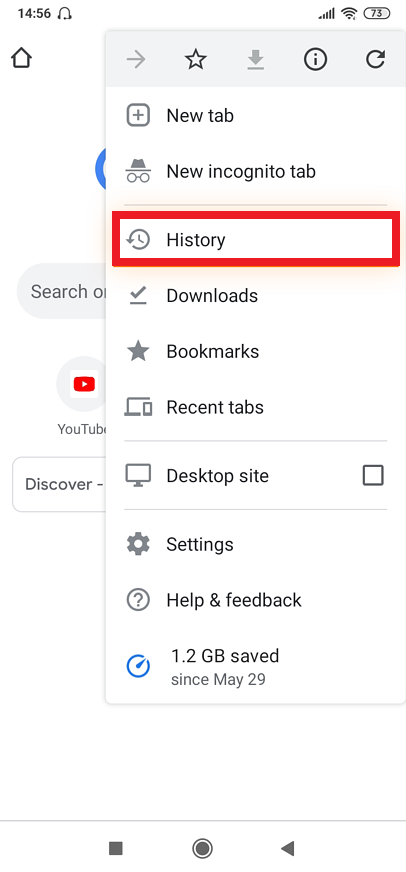
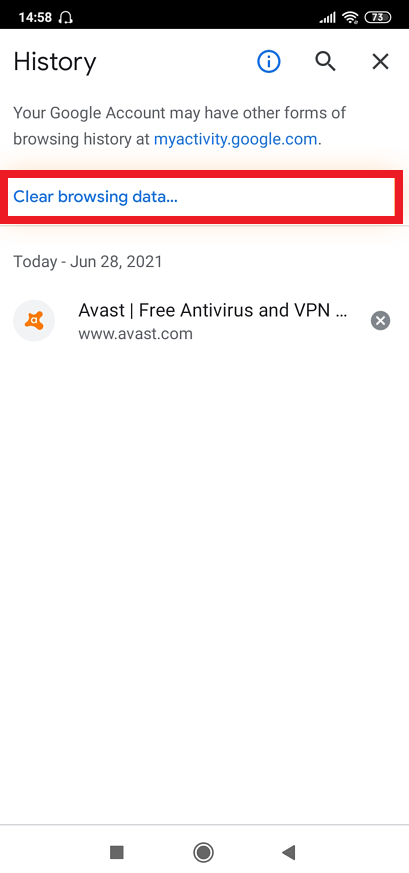
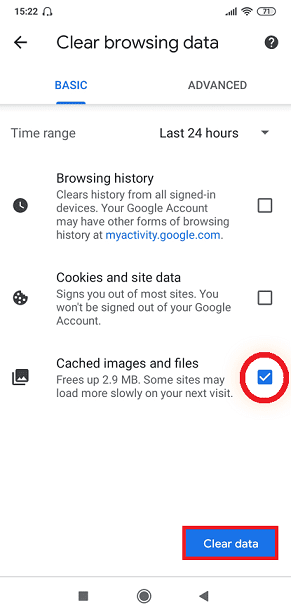
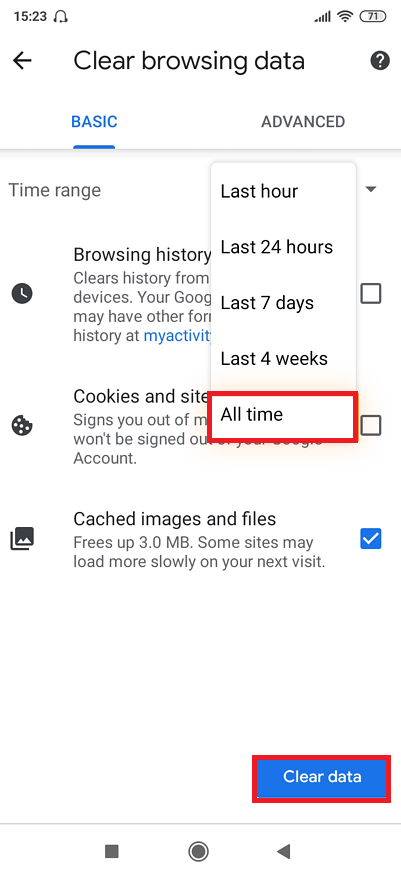
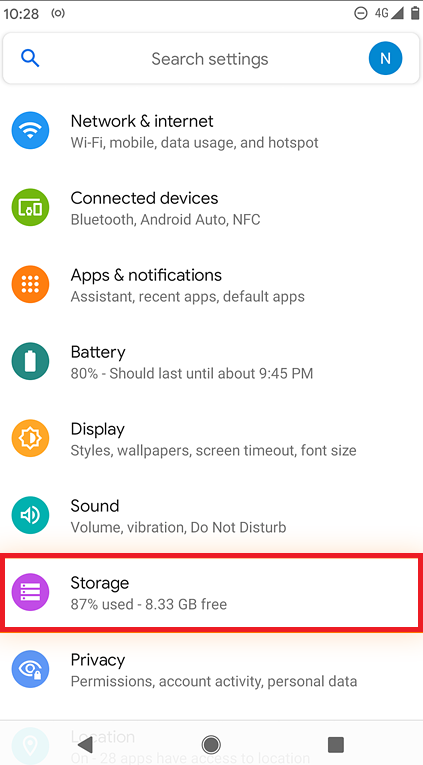
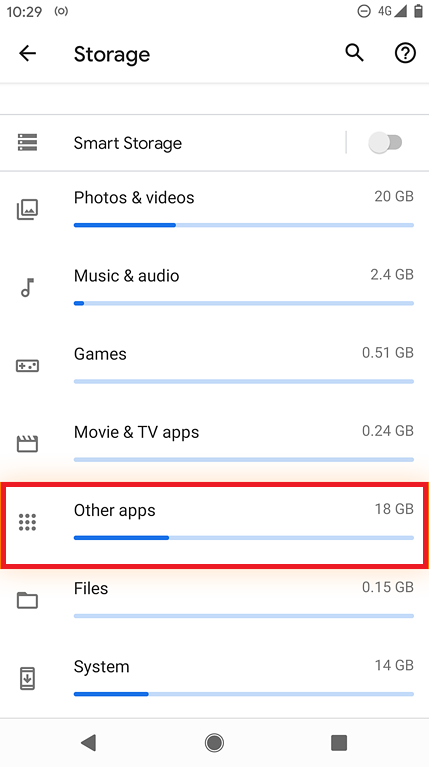
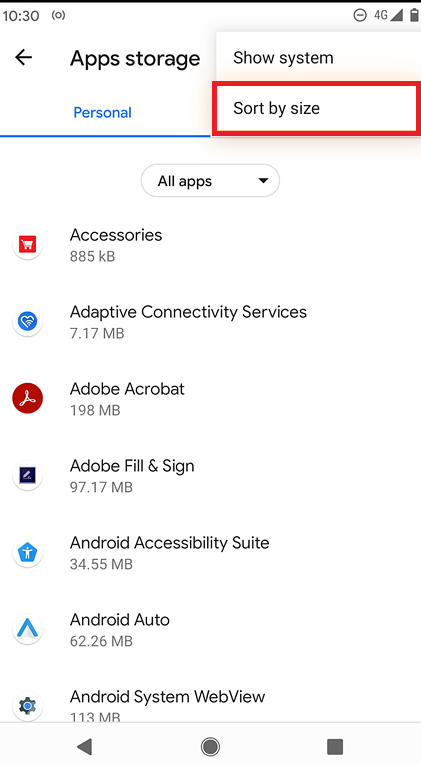
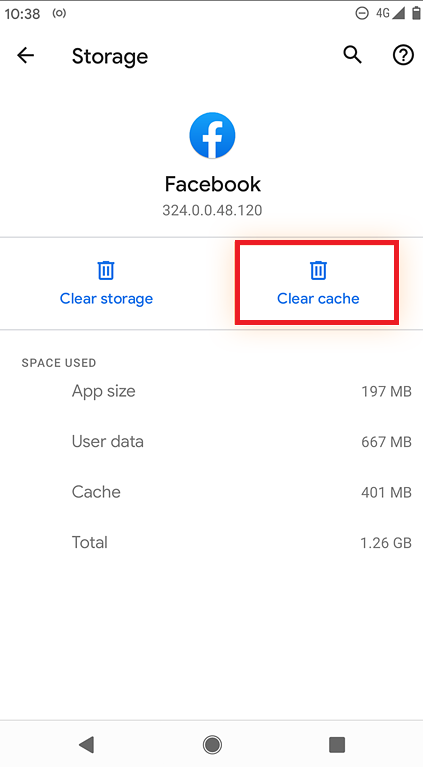


![]()