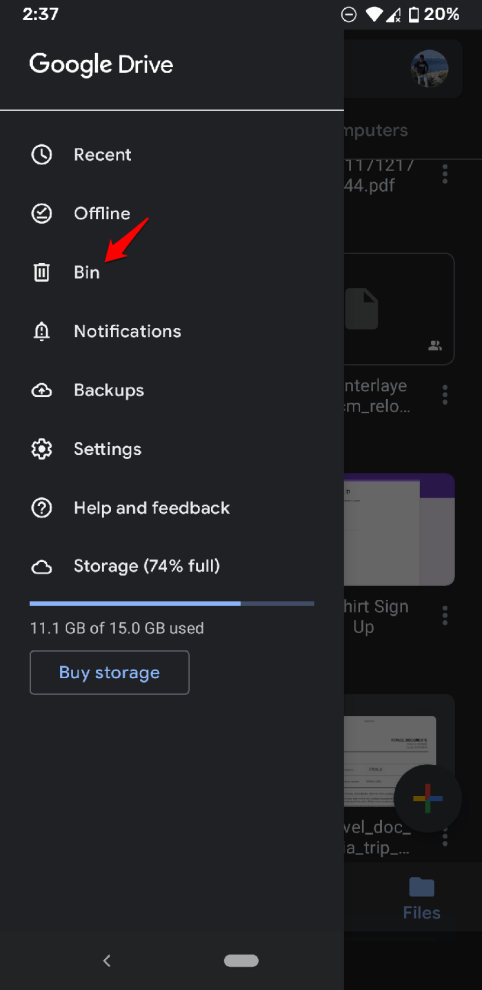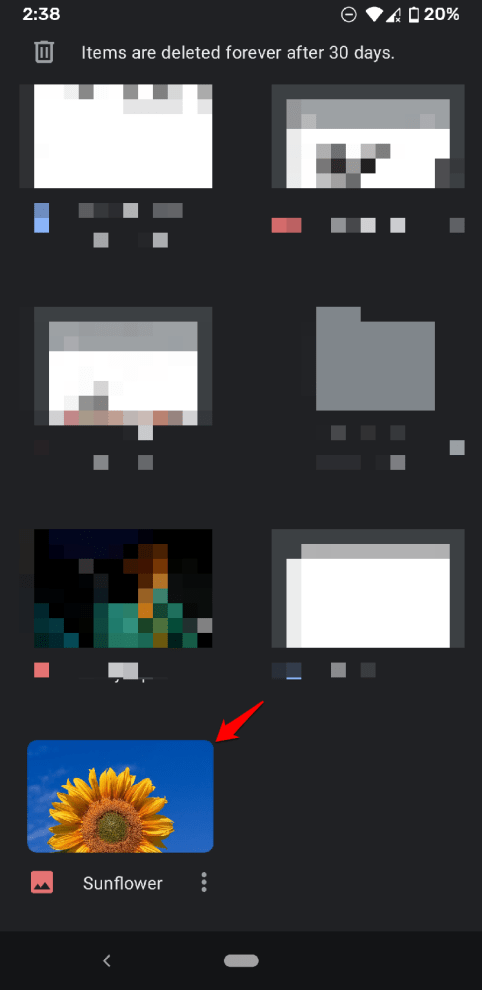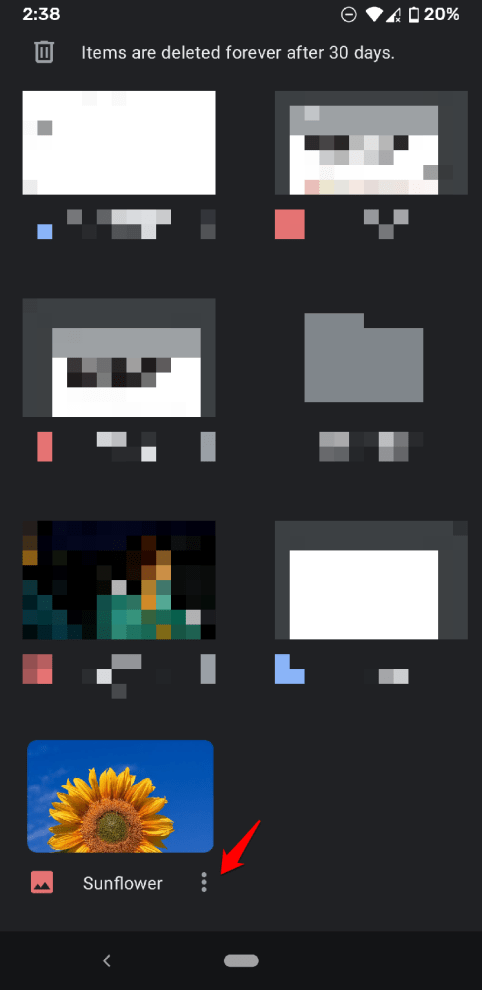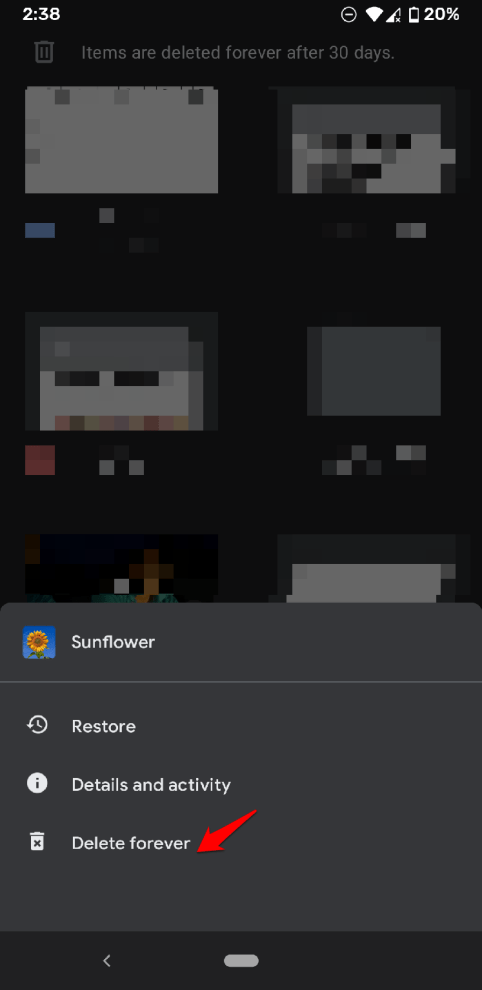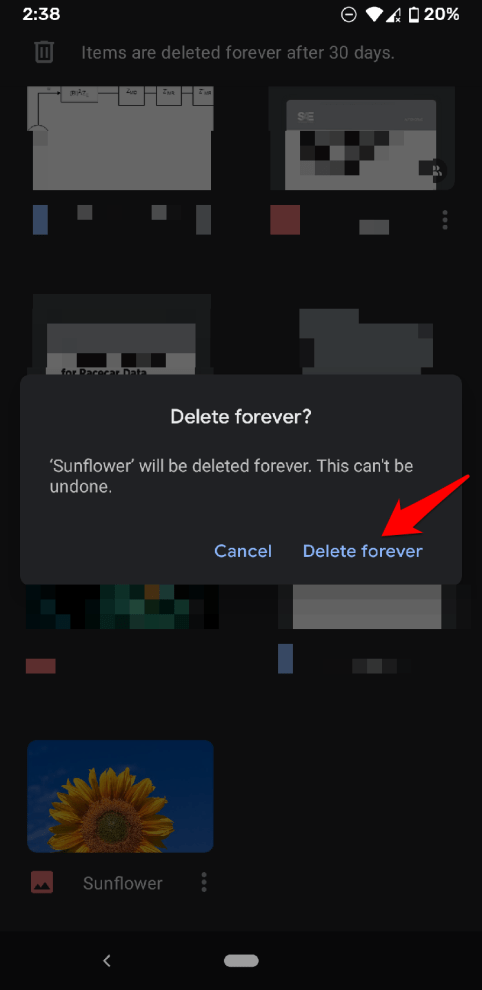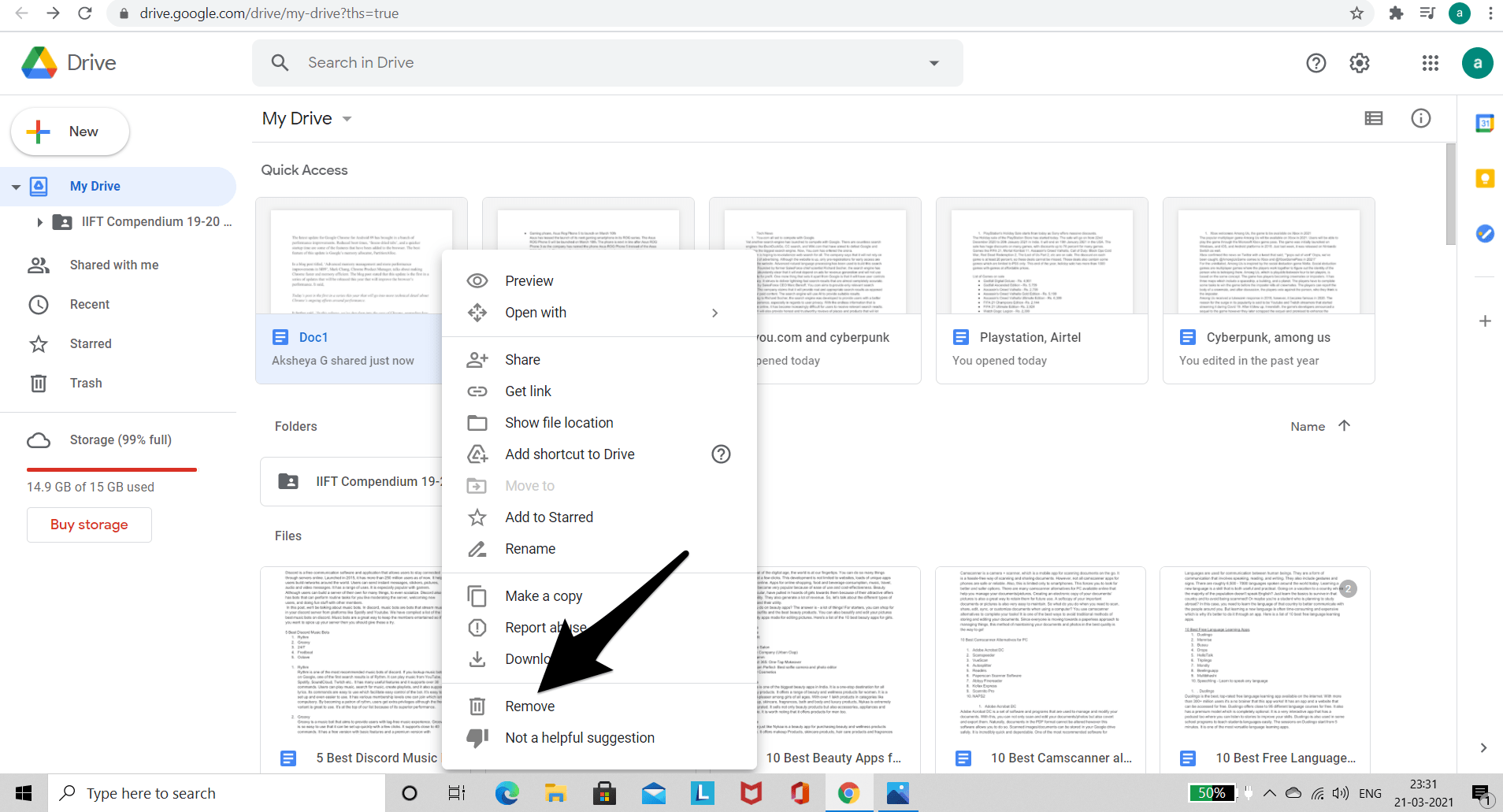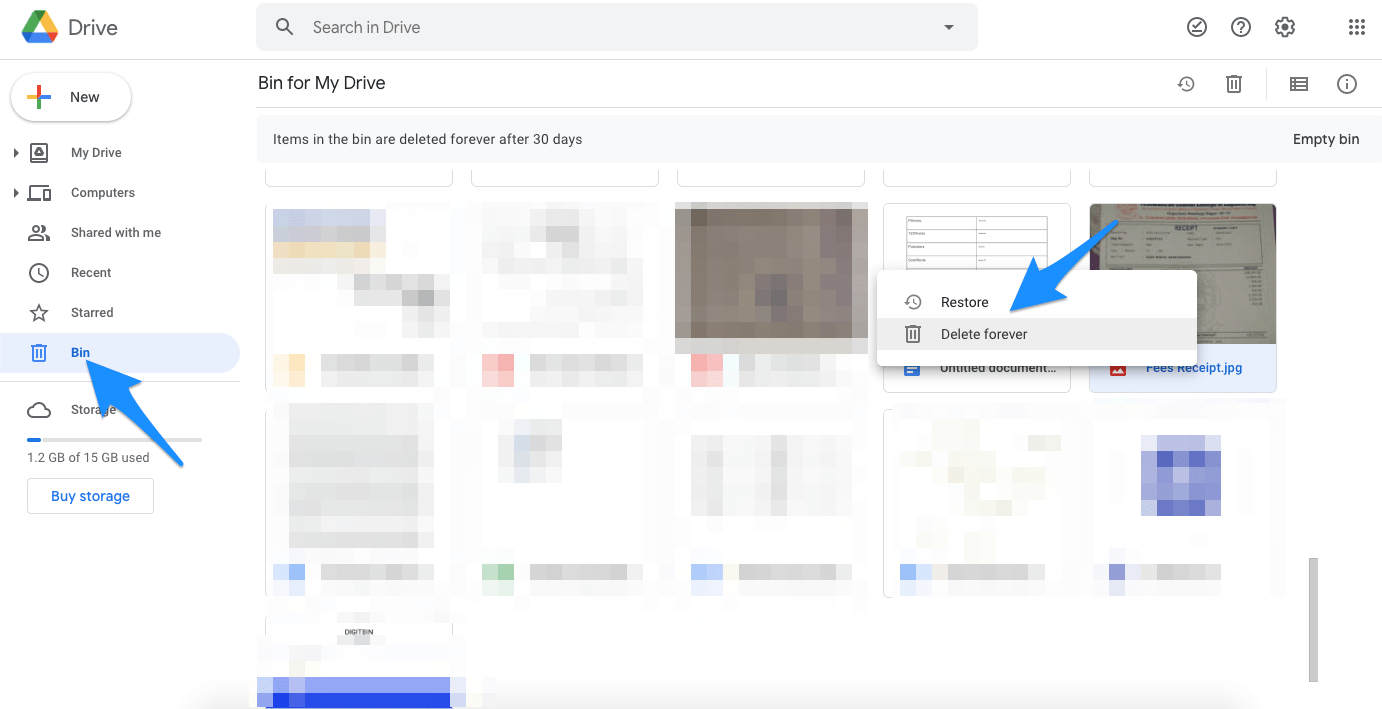There is no doubt that this application offers free storage which is incomparable to other storage platforms. But the harsh truth is you will run out of space sooner or later. If you have filled up your Google Drive Storage and looking to free up your space or delete photos from your G-Drive then, we have a small guide to delete the Photos and Videos from Google Drive on your App and Website.
Delete Photos from Google Drive App
Here are Steps to Delete the Images and Videos from Google Drive App for Android and iPhone App
Step 1. Move the Photos to Bin
This action will remove the photo from the Drive. The photo can be restored in 30 days span before getting auto-deleted permanently. There’s a pointed need to be noted here that if you had shared the file among many people, it makes you the owner of that file. If you delete it, the file will be deleted for every user(s) with whom you have shared it. On another hand, if you remove a file that was shared by someone else then it will be deleted only for you. Others will still be able to see the file on their drive. The job is not done yet because the photo file is only removed from Drive. It still holds the space in the 15 GB storage limit. So there are two ways to permanently delete the file manual and automatic. The automatic process is where the file in the bin gets automatically deleted after 30 days. Another way is to manually delete the file from the bin.
Step 2. Permanently Delete the Photos from Bin
Following these simple steps, you can permanently delete the photo. Just a tip, try to remove a single item rather than multiple files at once. This will ensure a smooth deletion process.
Delete Photos from Google Drive Website
Here are Steps to Delete the Images and Videos from the Google Drive Website Step 1. Open Google Drive Web on your Mobile or PC Browser Step 2. Identify the photo you want to delete and right-click on it (Double Finger Tap for Mac).
Step 3. Select the ‘Remove’ option from the menu that appears. Step 4. To Permanently Delete the file from Google Drive Web. Click on Bin in the sidebar option.
Step 5. Now right-click (double click for Mac) on the photo to remove from Bin and Delete forever. Hope you find this article helpful in solving your queries!
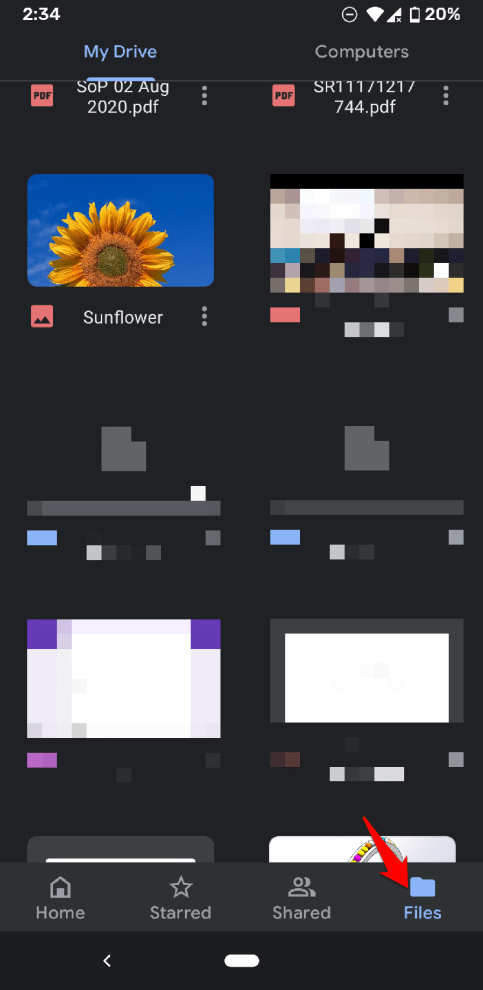
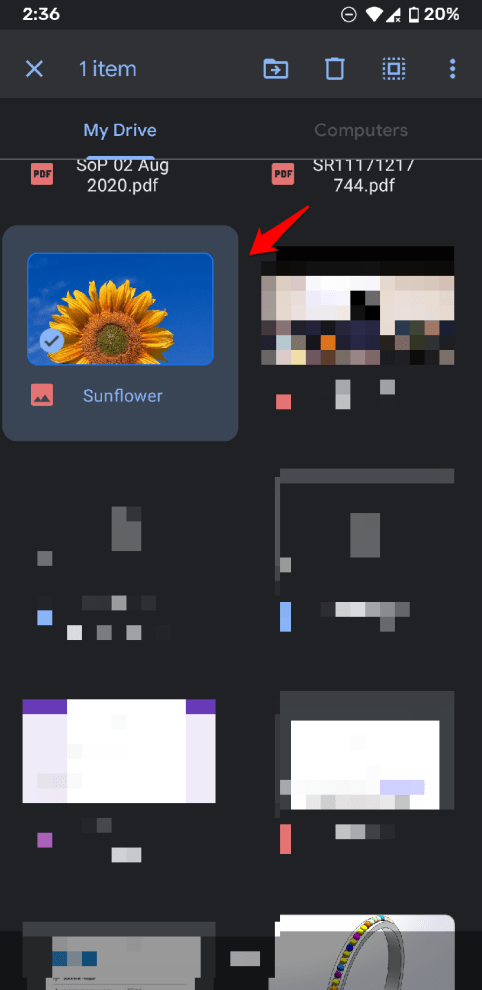
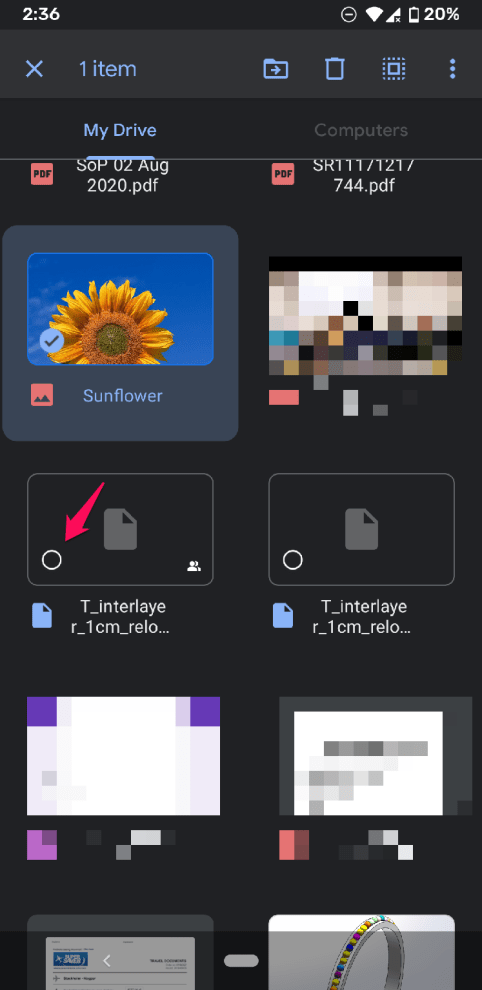
![]()
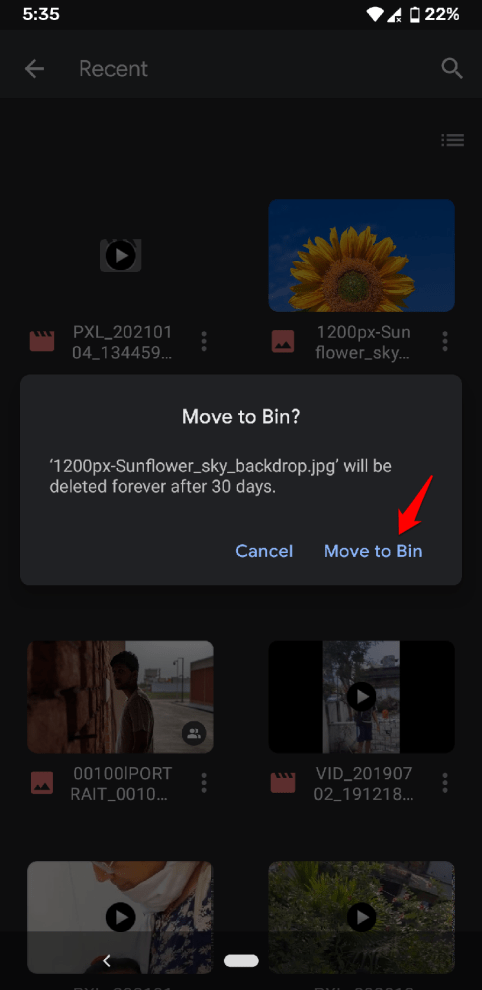
![]()