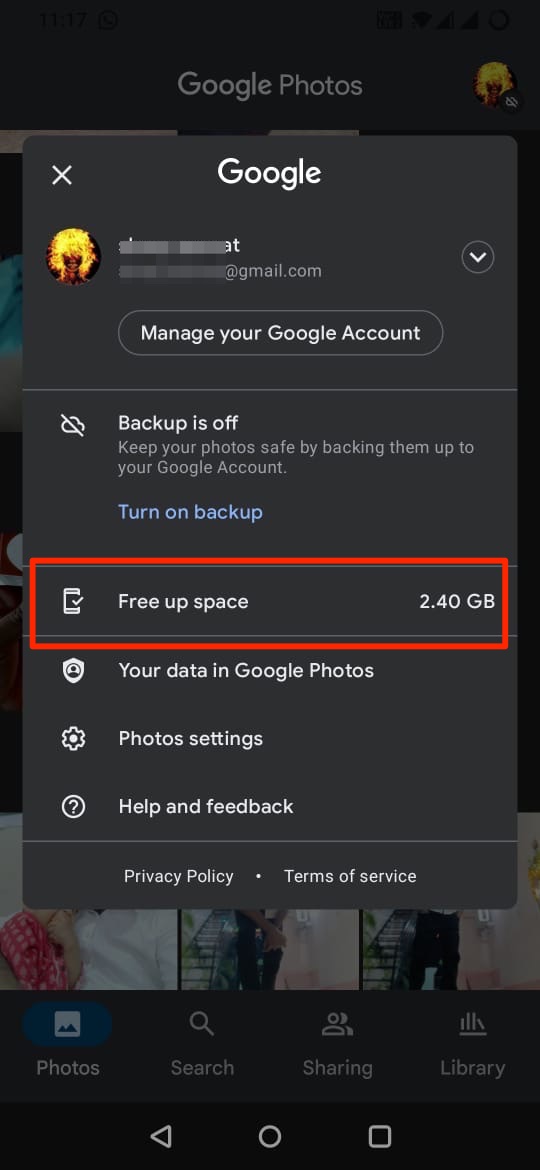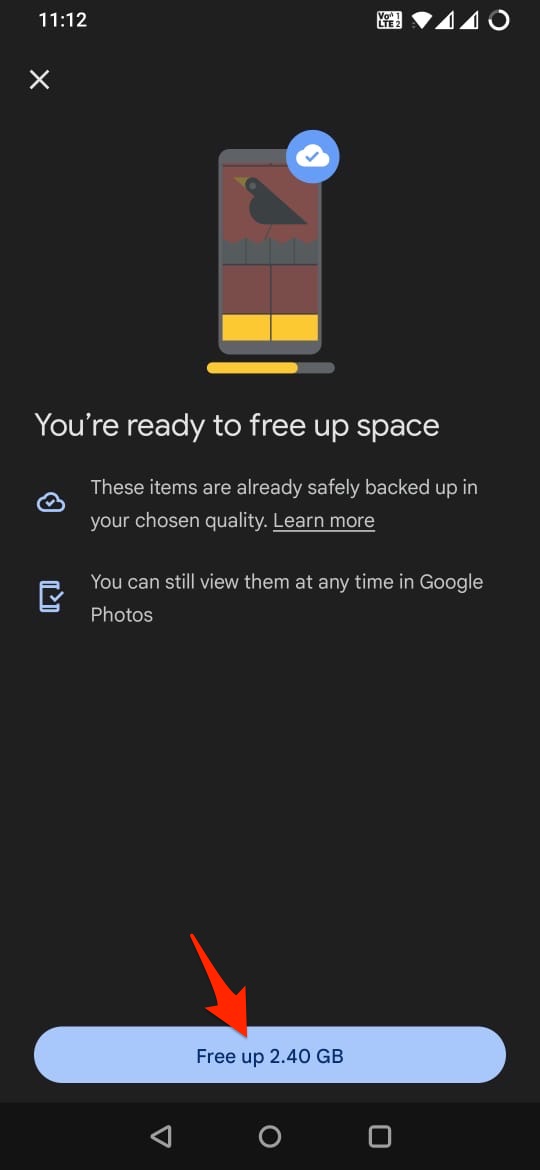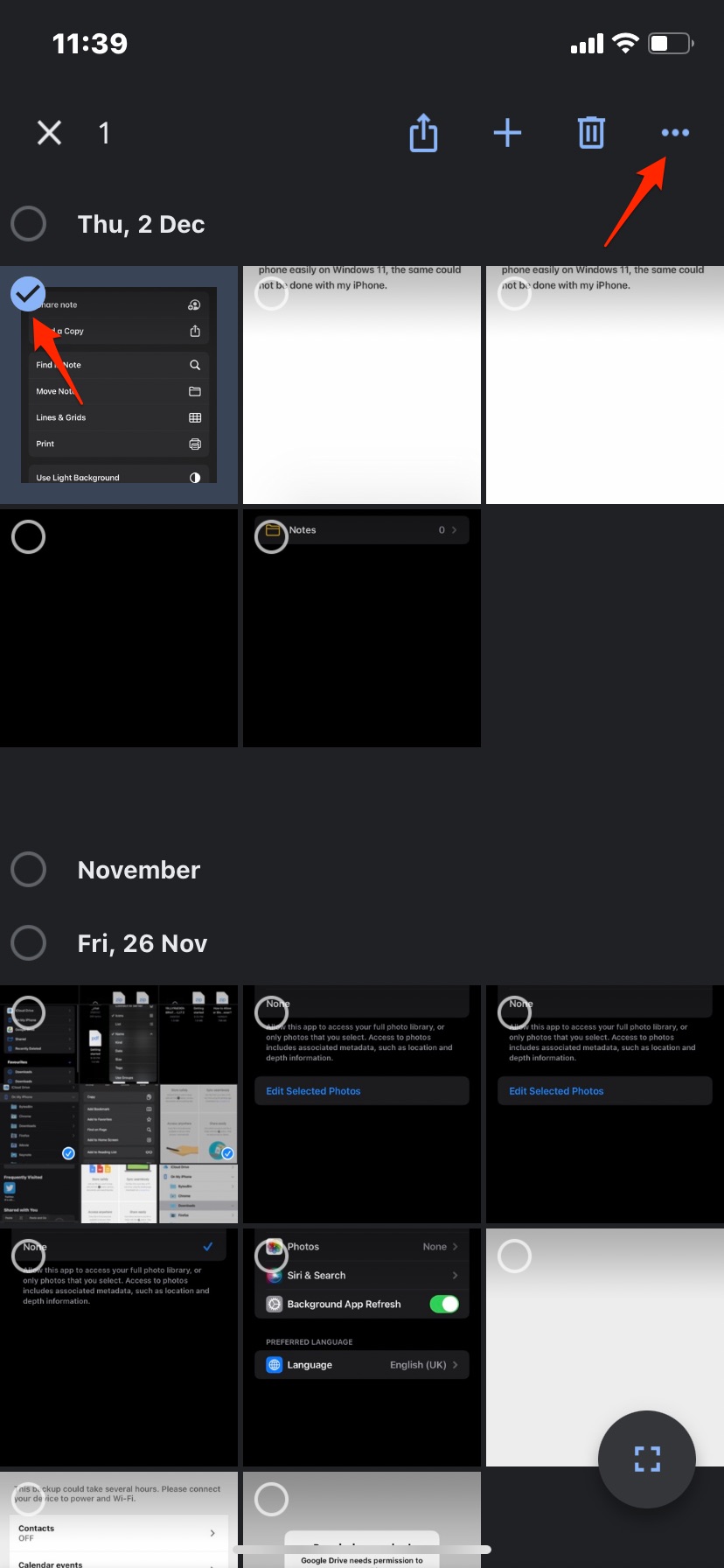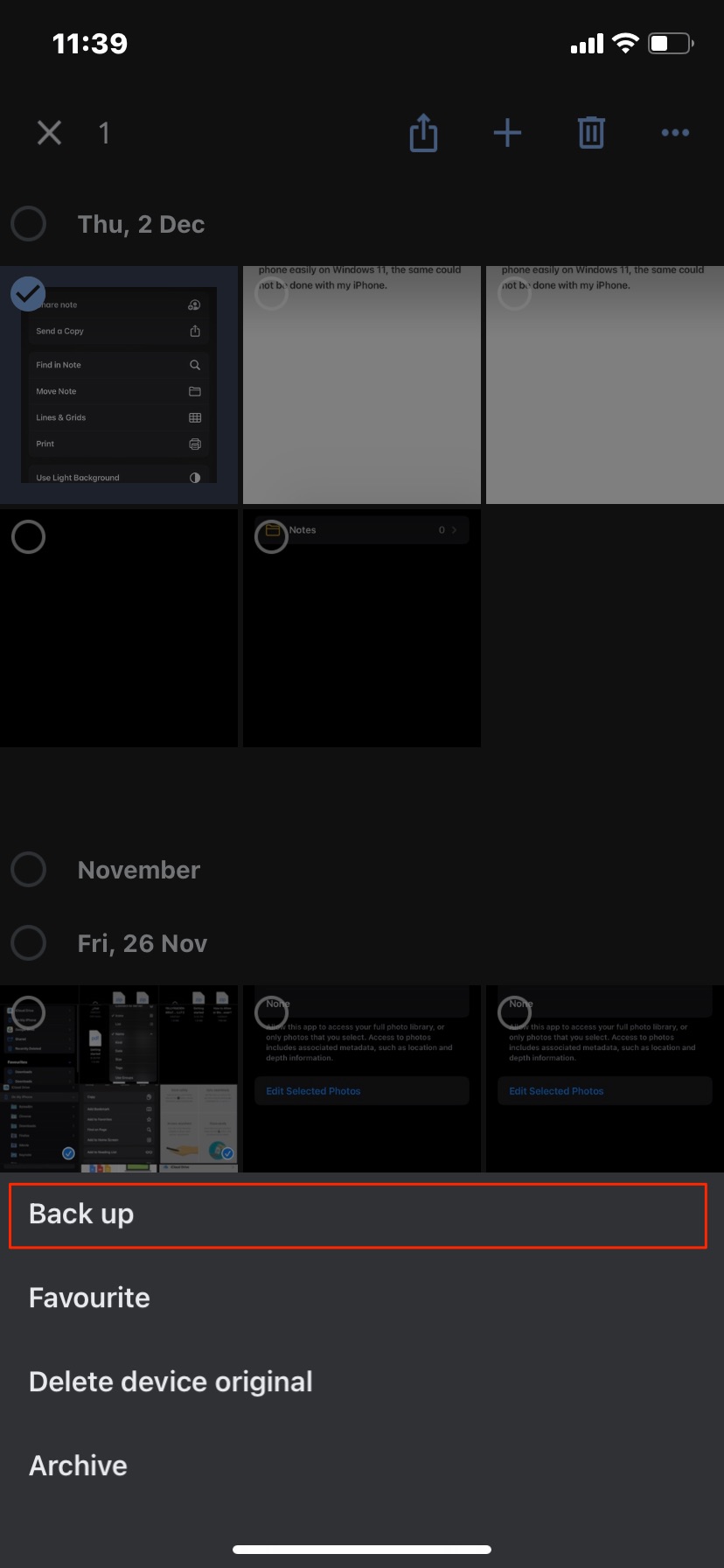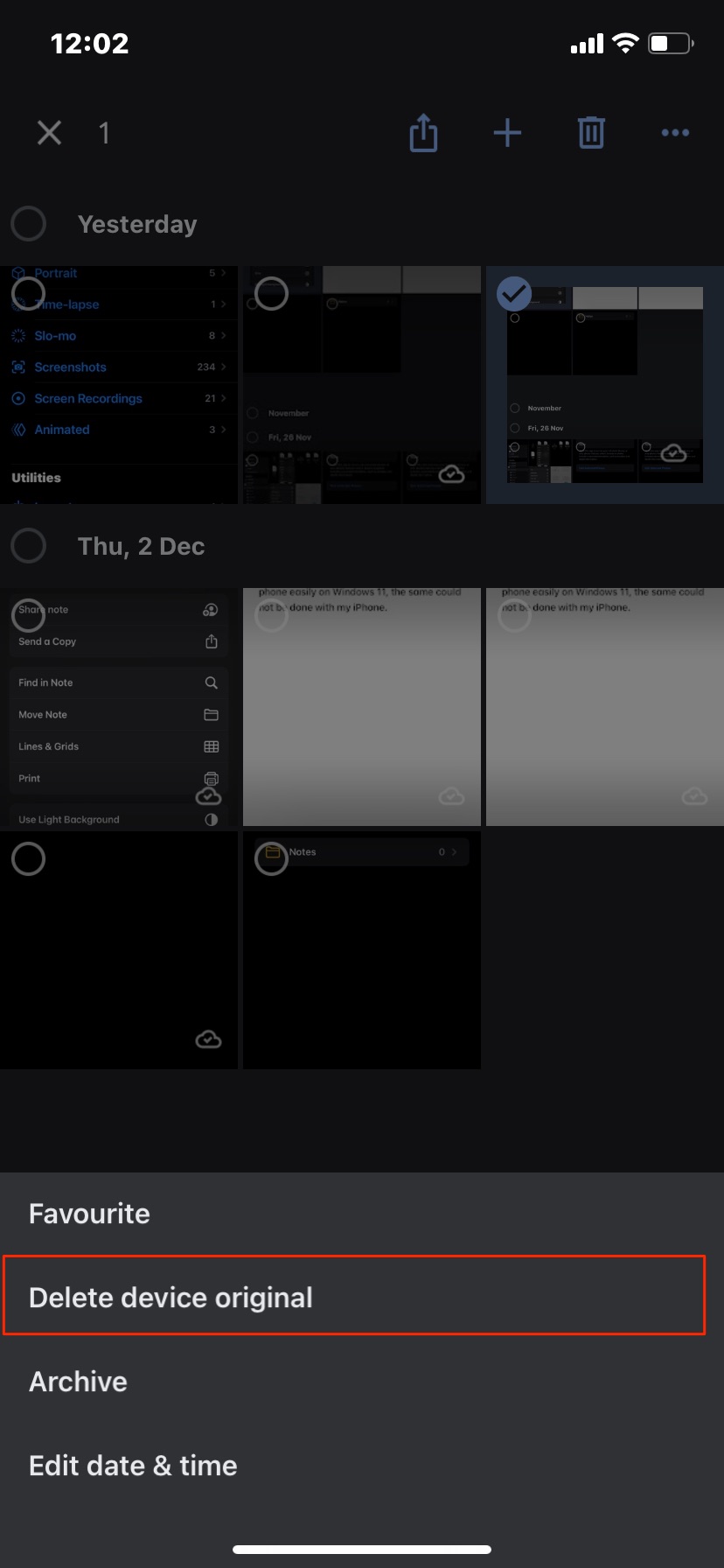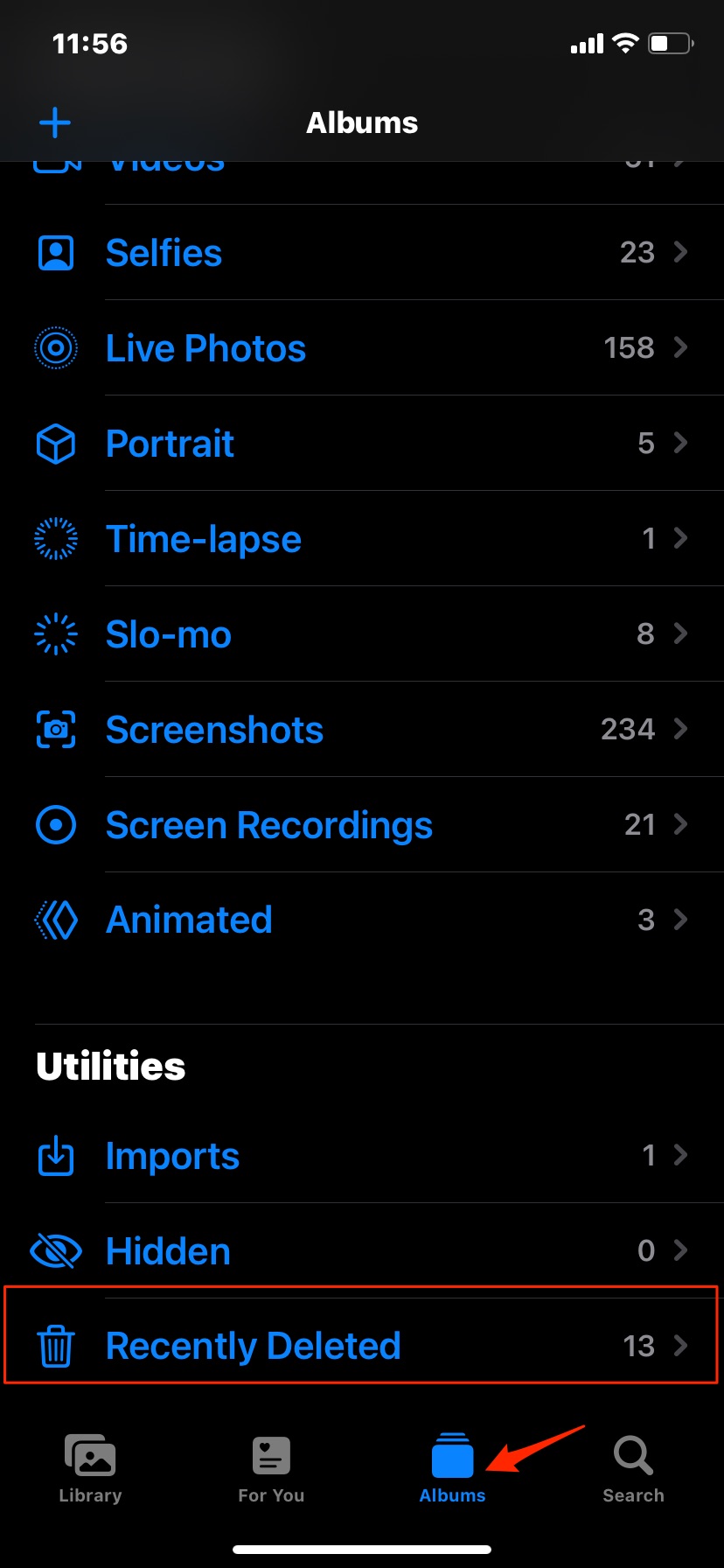If you want to delete photos and videos on your iPhone or Android mobile but keep them on Google Photos cloud storage, then here is a simple guide to follow. You can free up the device storage while also having access to the uploaded files using the GPhotos app or website.
Backup Photo Manually and Delete from Device
You can manually upload individual photos and videos to Google Photos and once the upload is over. You can delete the photos from the device; the uploaded file will be accessible on Google Photos Cloud. That’s it; the photos will be deleted from your Phone but will be available on your Photos account on the cloud. You can also individually check the photo or video. The photos that are not backed up will show a small cloud backup icon. While the photos that are uploaded to Google Account will not show the backup icon as it is already backed up. Similarly, when you try to delete a photo from the Google Photos app.
The photo that is not backed up will show a warning Item not backed up, permanently delete from device. While that synced with Google Photos cloud can be deleted from the device. Likewise, you can delete the photos that you wish to from your phone while keeping a copy on your Google Account.
Free Up Device Storage to Delete Device Copy
Free-up device storage is a feature offered by Google Photos app. If you have enabled backup and sync on your Google Photos app. Then the camera-captured photos will auto upload to the Google Photos cloud. Now, if you are running out of storage on your phone, then you can free up storage space on your mobile.
Click on the profile icon. Tap on Free up space. Confirm the deletion.
This will delete the copy on the device that is already backed up to your Google Account. They still will be visible on your phone, but only in the Google Photos app with working internet data.
How to Delete Photos from iPhone but Not from Google Photos?
The process is the same as that on Android devices, but you just need to perform an extra step to delete the photo from your iPhone.
Conclusion
I hope the guide was helpful for you to free up the device storage; you can upload the photos to G-Account on your iPhone and Android and delete the device copy. This will help you get your storage freed while also having access to files uploaded to could using the Photos website or G-Photos App.
Search Terms
How to Delete Photos from Android but Not from Google PhotosHow to Delete Photos from iPhone But Keep them on Google Photos Cloud StorageHow to Delete Video from Phone but Not from Google PhotosHow to Delete Videos from iPhone But but Not from Google Photos
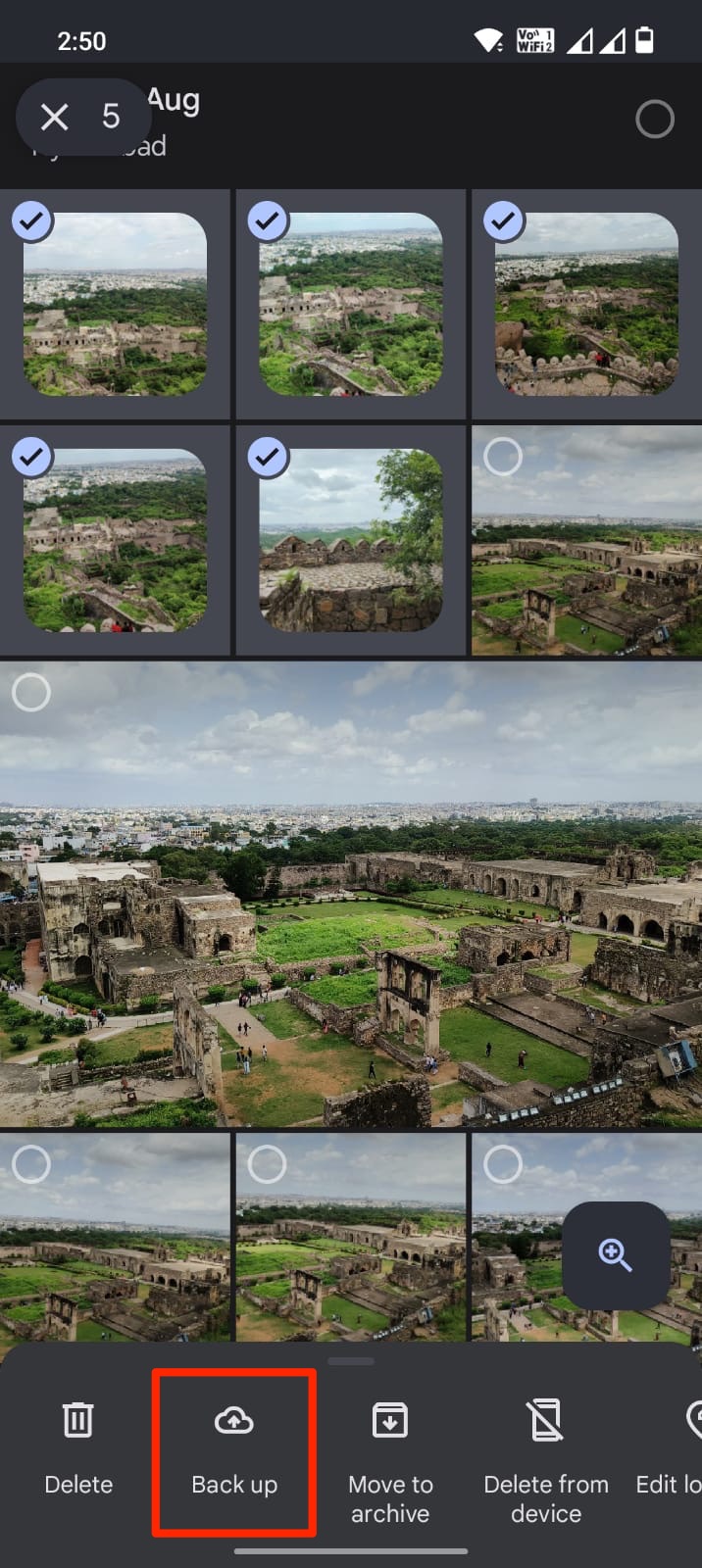
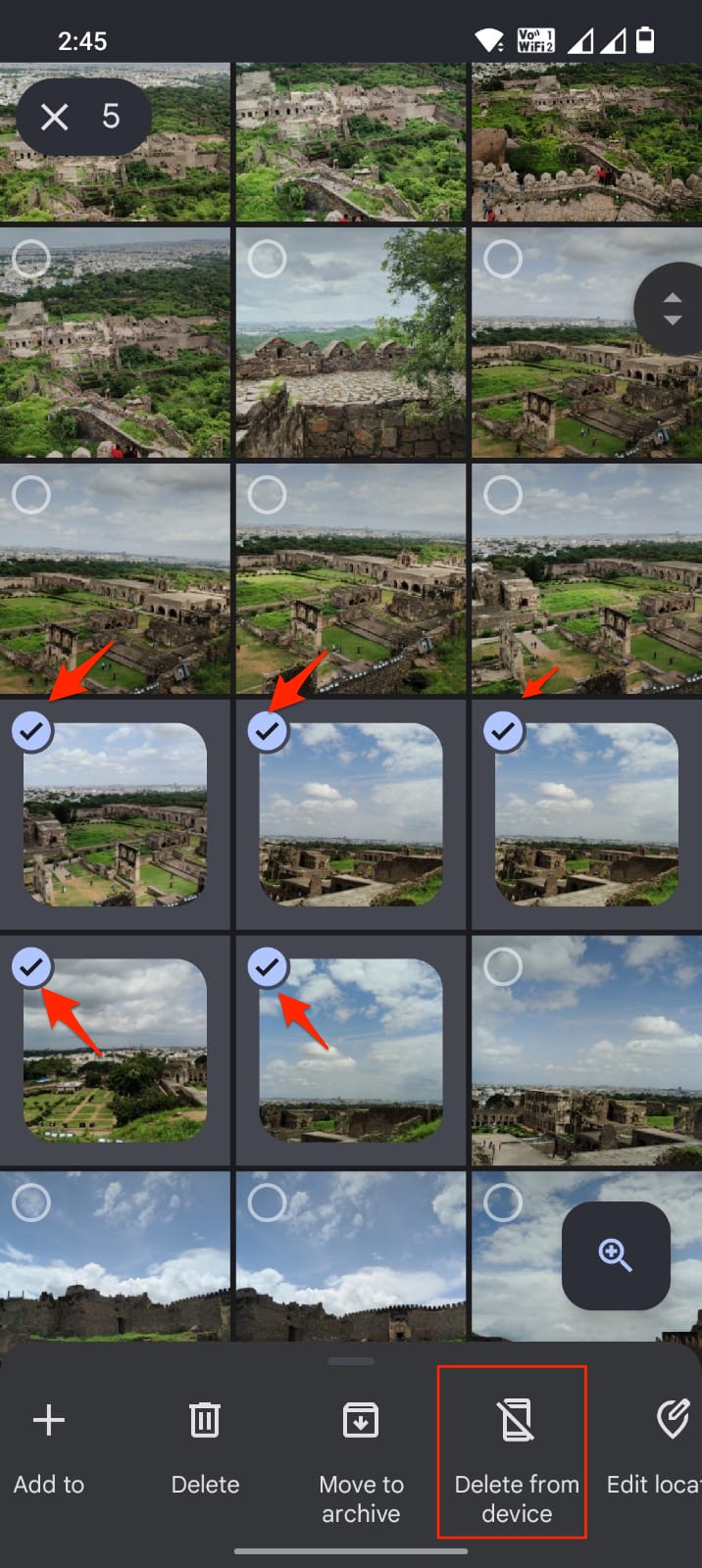
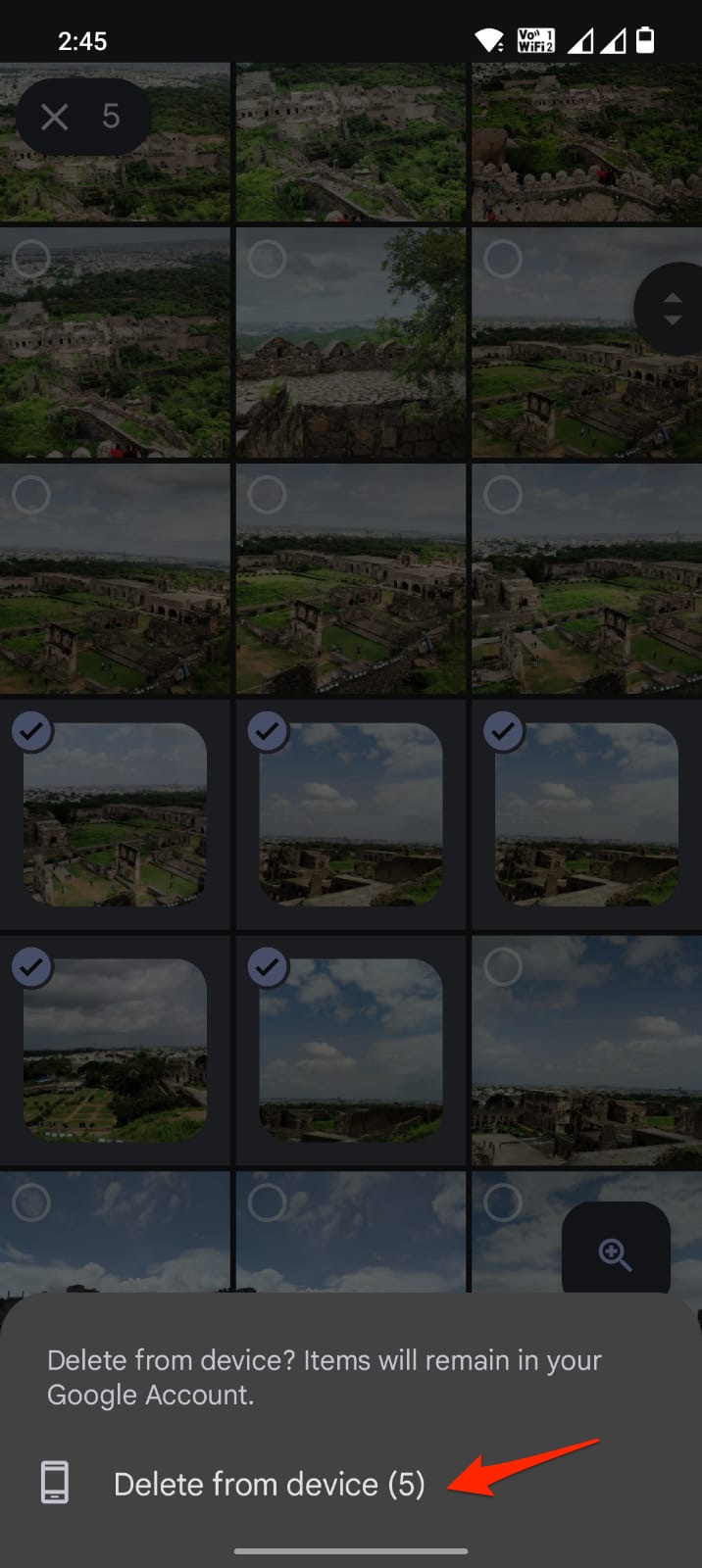
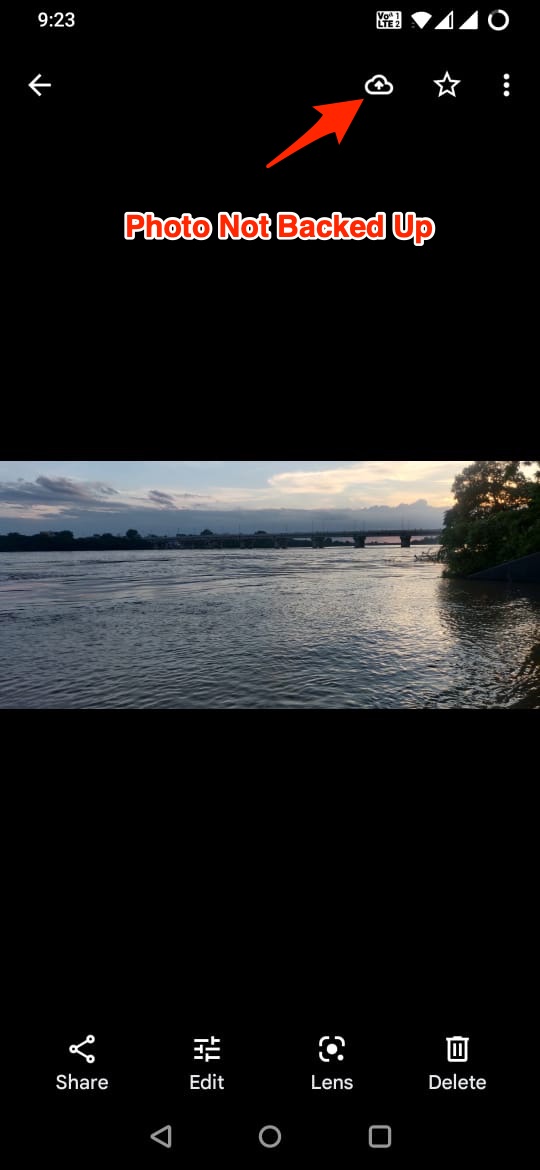
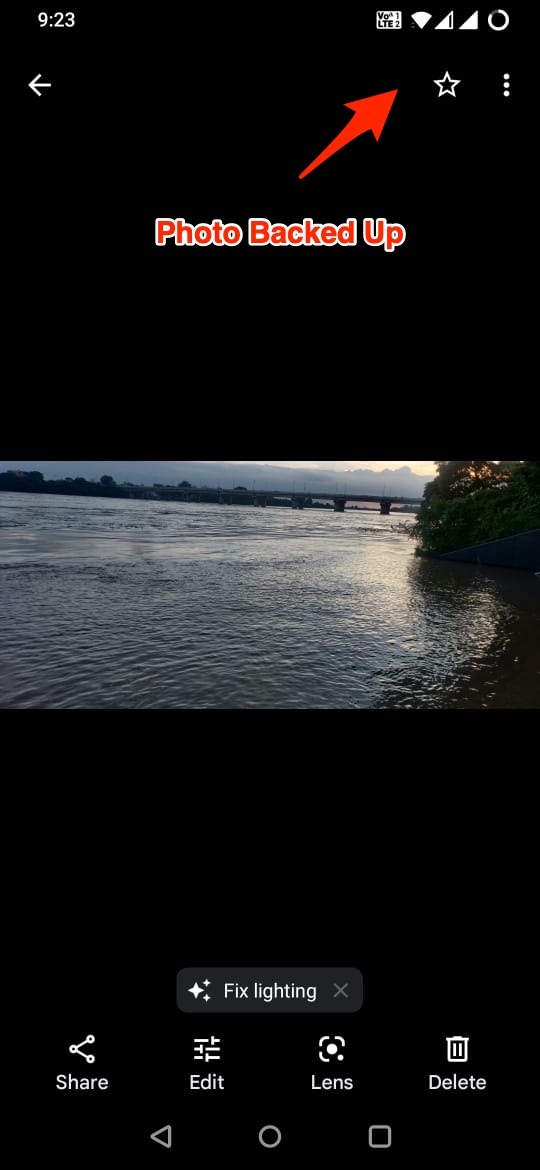
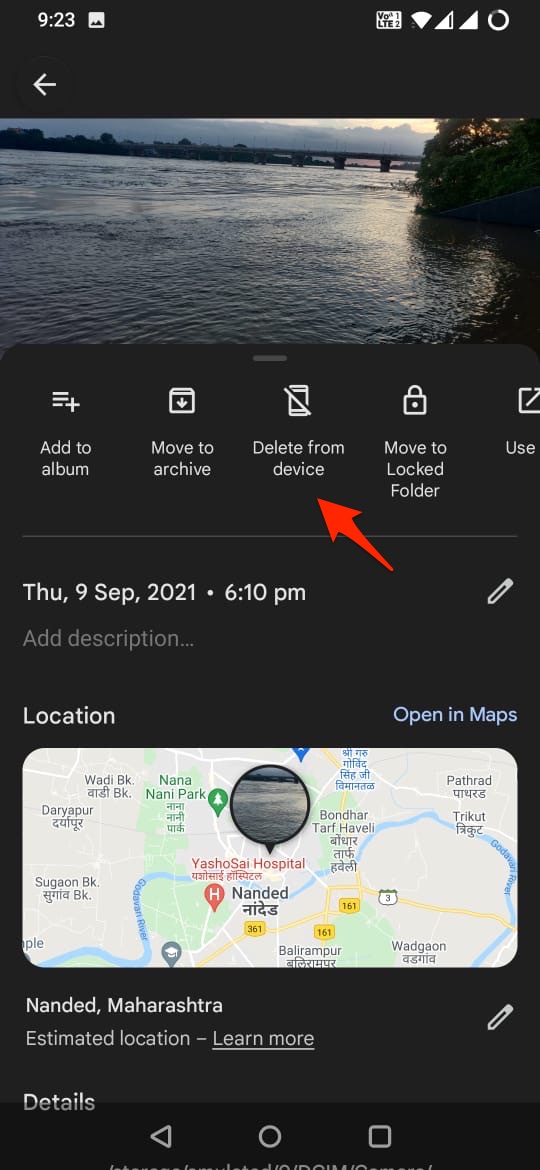
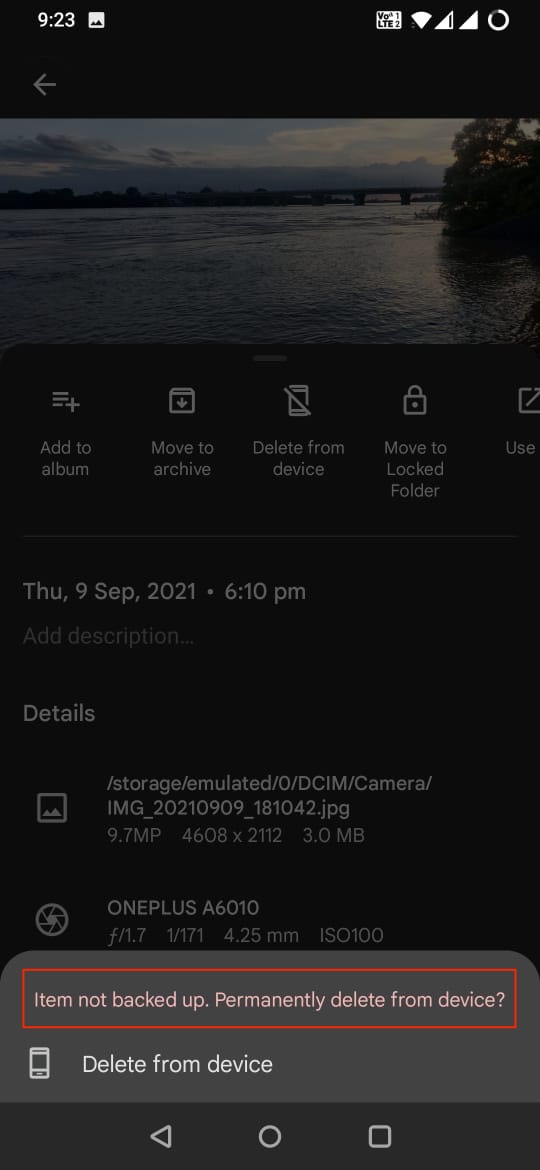
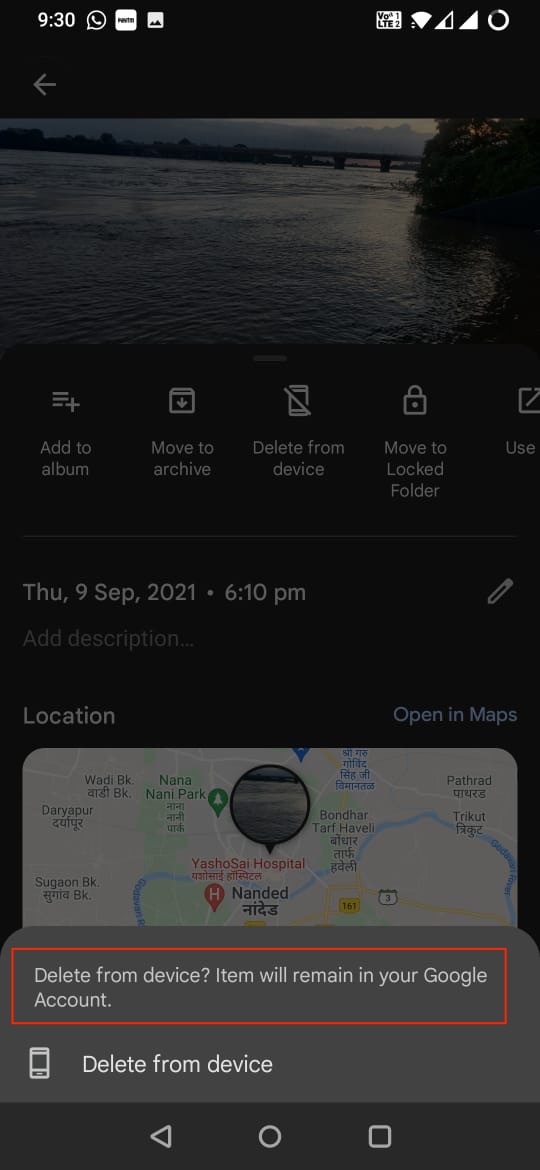
![]()