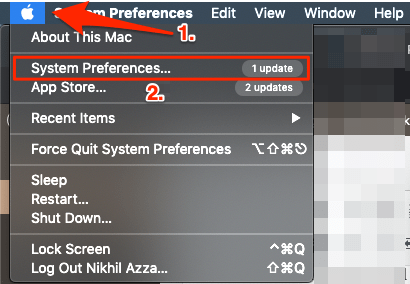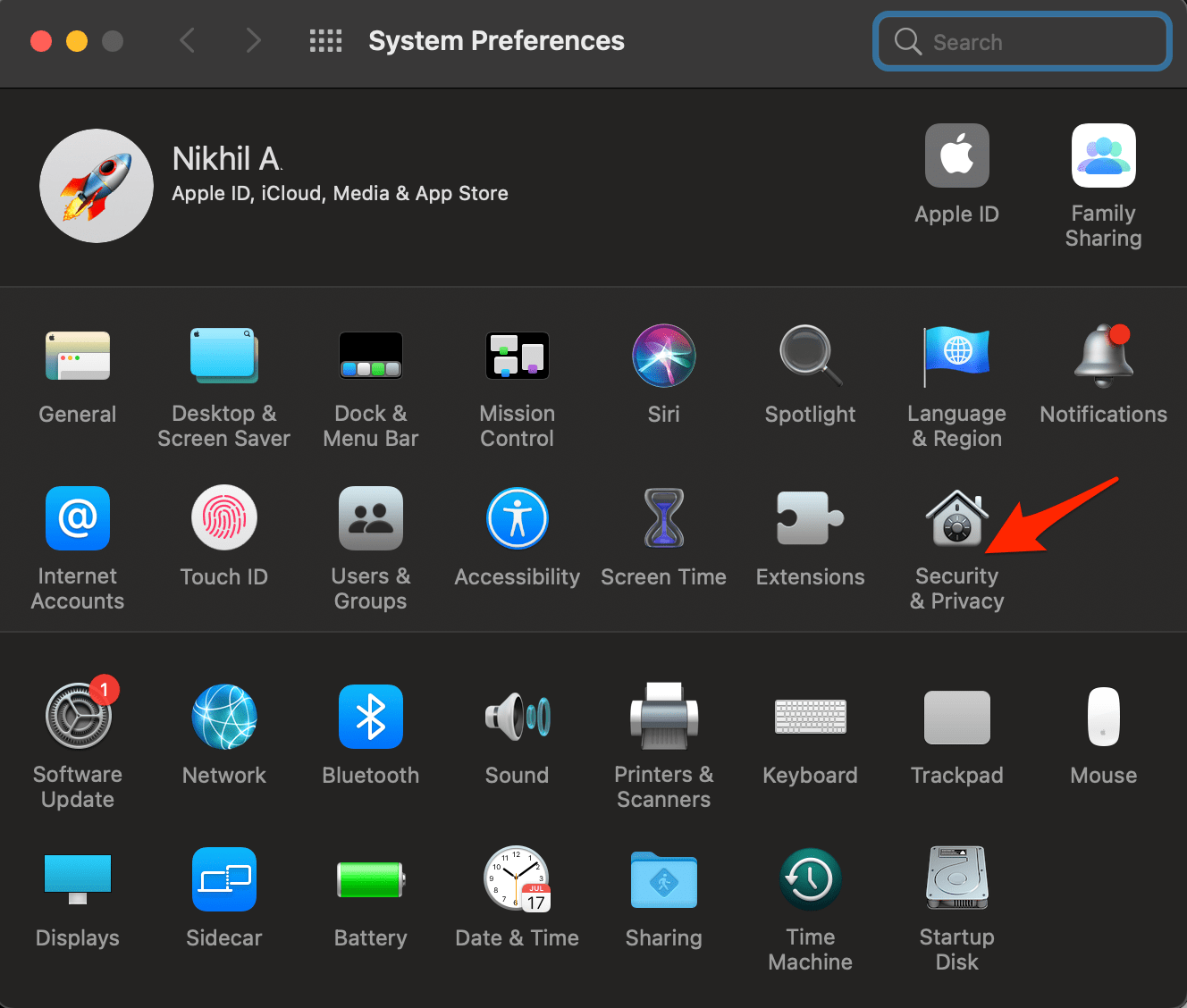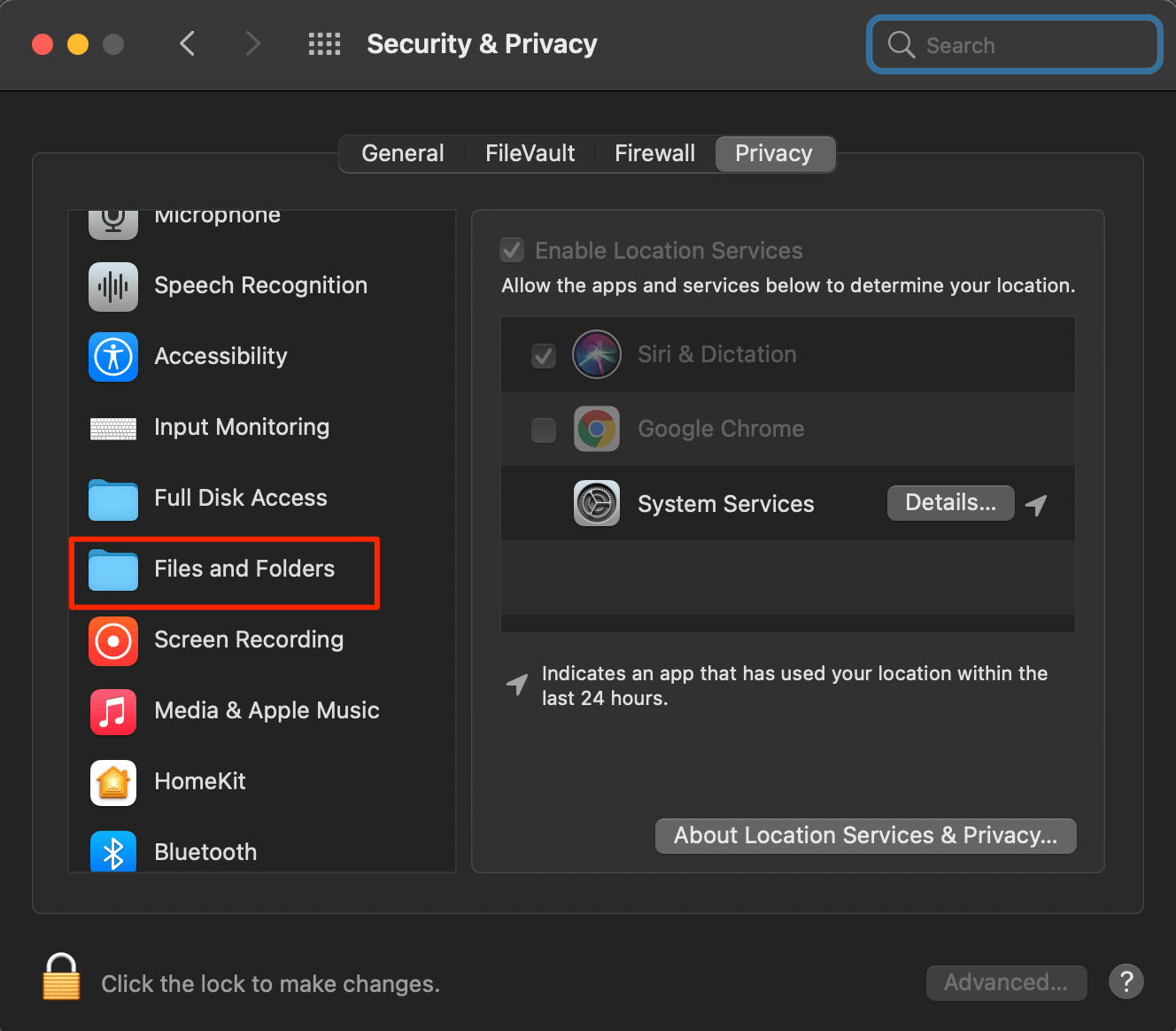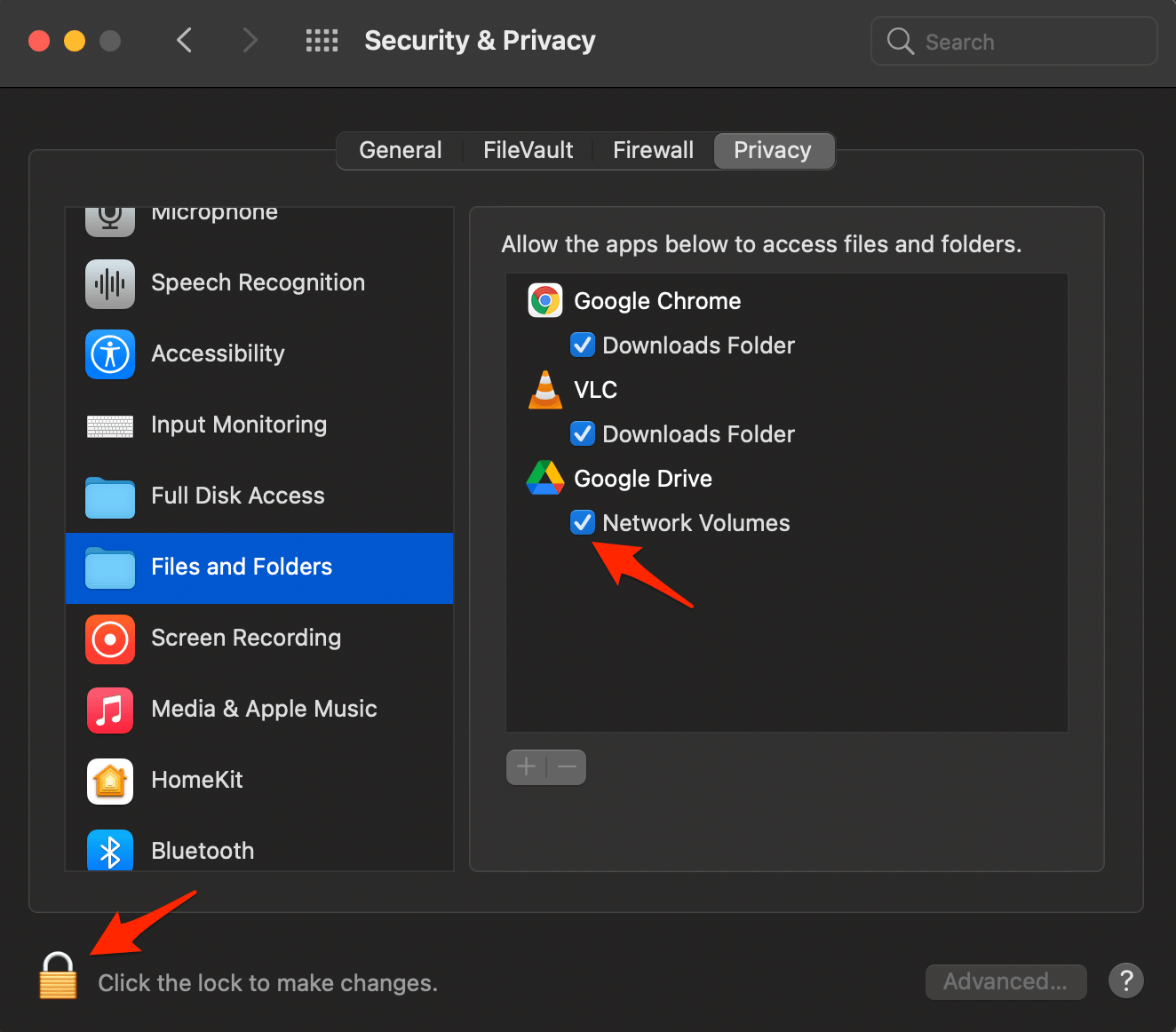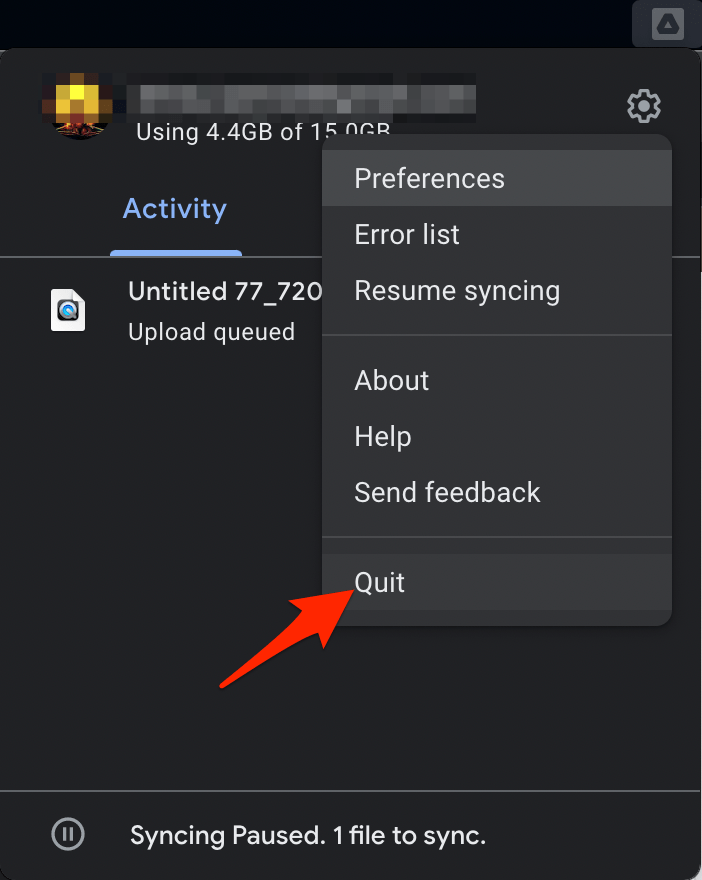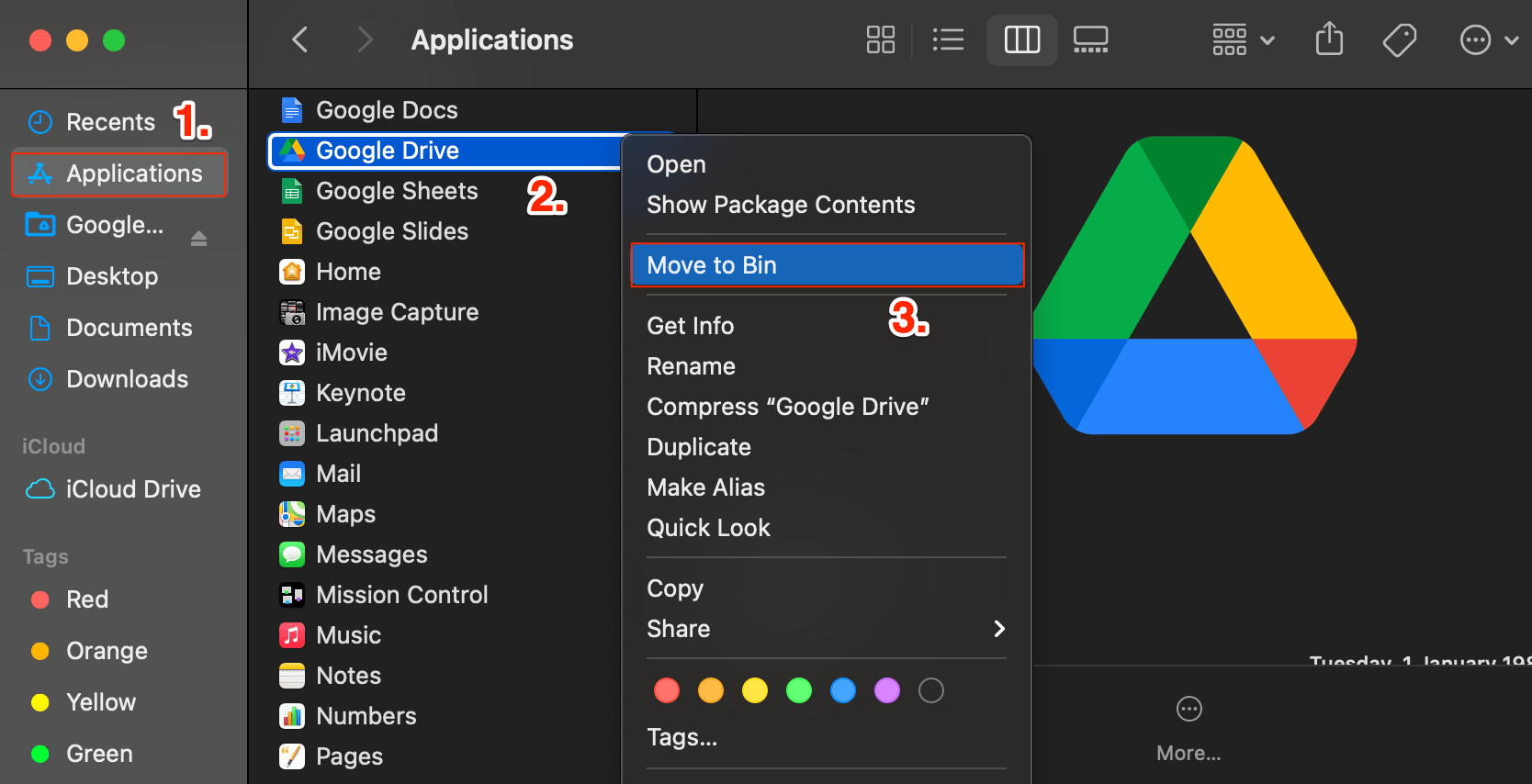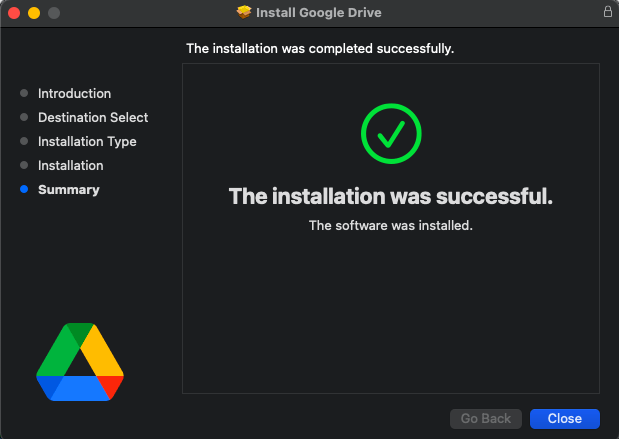Google Drive has a desktop app that allows users to back up Mac files and photos and also sync Google Drive files with Mac Finder. Google Drive app on Mac creates a folder on Mac Finder; you can either keep the files online within the Finder or make the files offline for access. The Google Drive for desktop creates a local server on your Mac PC; this server will connect with your Google account. If Google Drive for Desktop app is not opened on your Mac, then the Google Drive folder on Mac cannot create a connection with Google servers. This is why you see the error Google Drive Can’t be Opened Because the Original Item Can’t be Found.
How to Fix Google Drive Can’t be Opened?
Open Mac Launch Pad and Open the Google Drive Desktop app.Make sure you are logged in with your Google Account.Now open Google Drive from Finder it should work fine.
If the Google Drive app does not have access to Mac Files and Folders, it cannot connect to Drive servers. Check the MacBook settings to see if Google Drive can access Mac storage. You can re-install Google Drive for Desktop on your Mac, as some error may have been caught while installing the application on your PC. First, properly uninstall the application. To do so, Now download the latest Google Drive for Desktop from the official site, or if you have a downloaded copy install the software properly to avoid any errors;