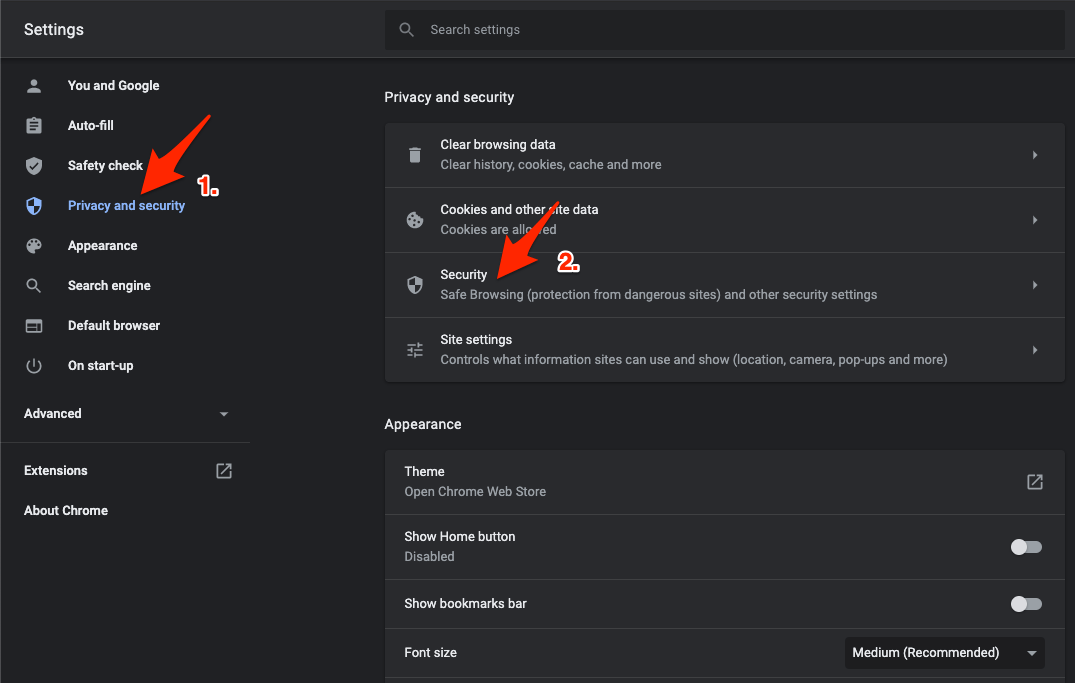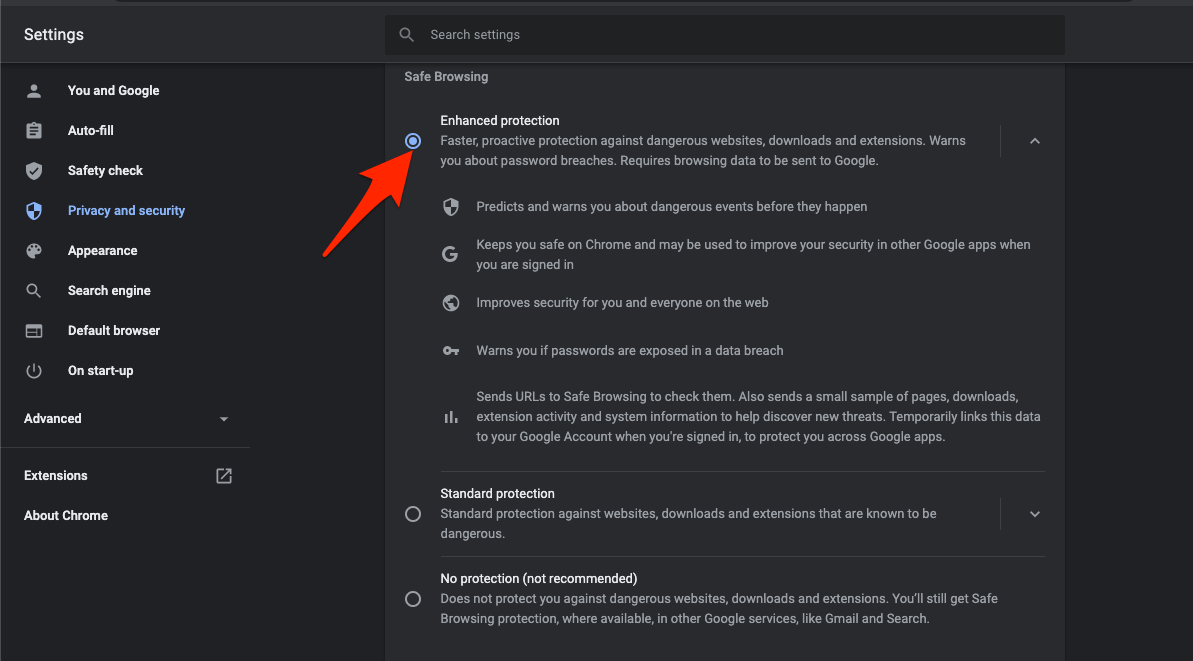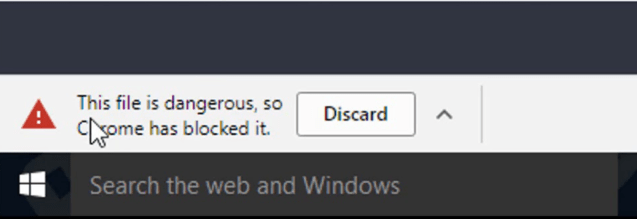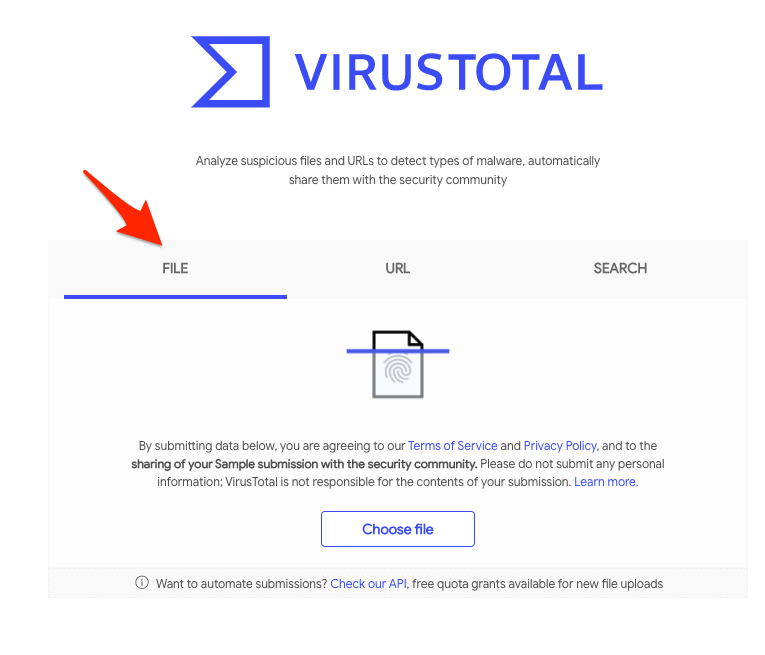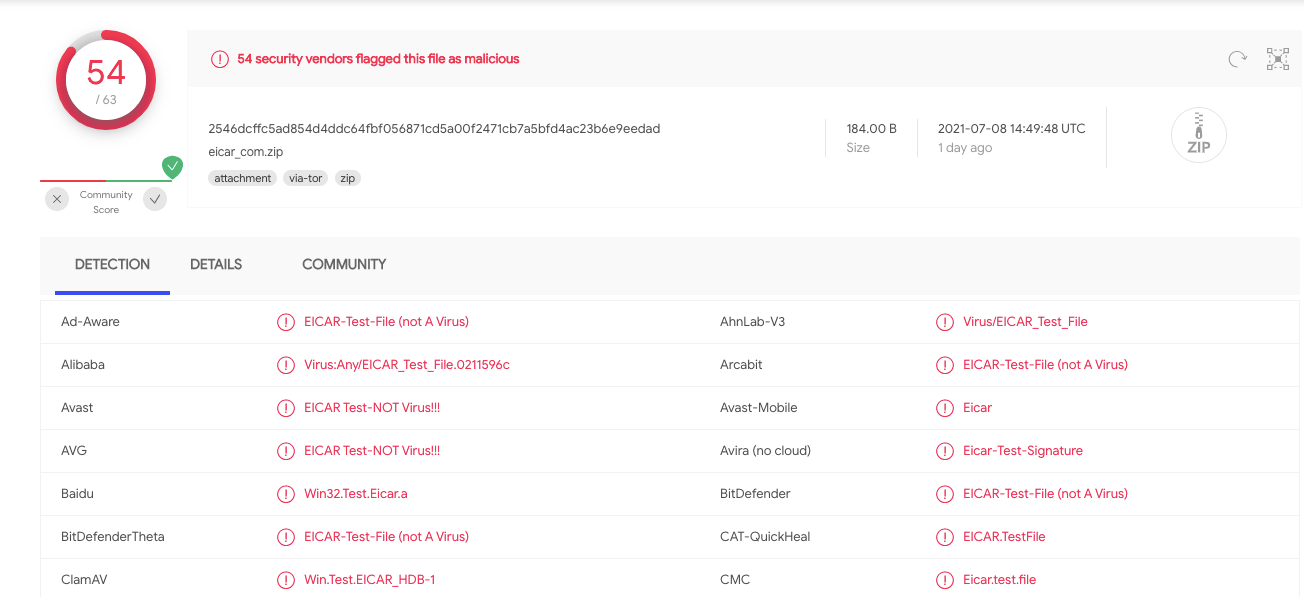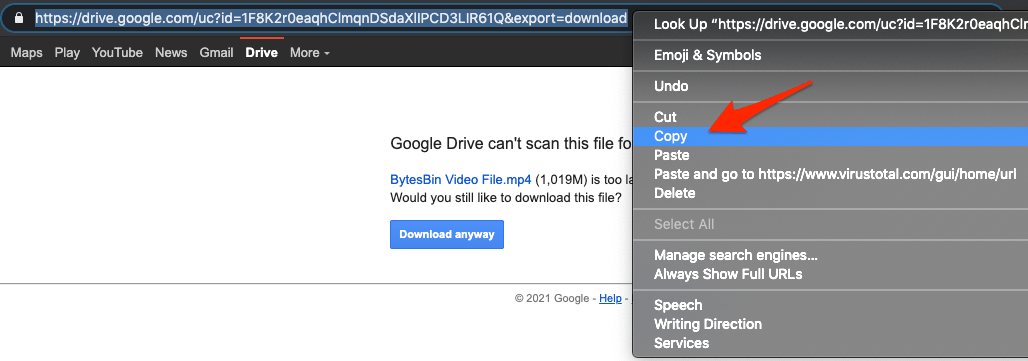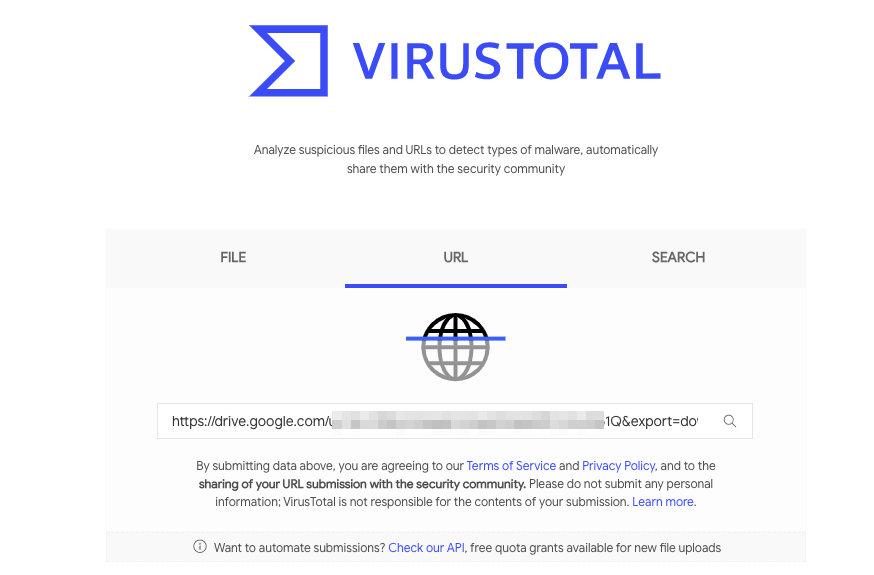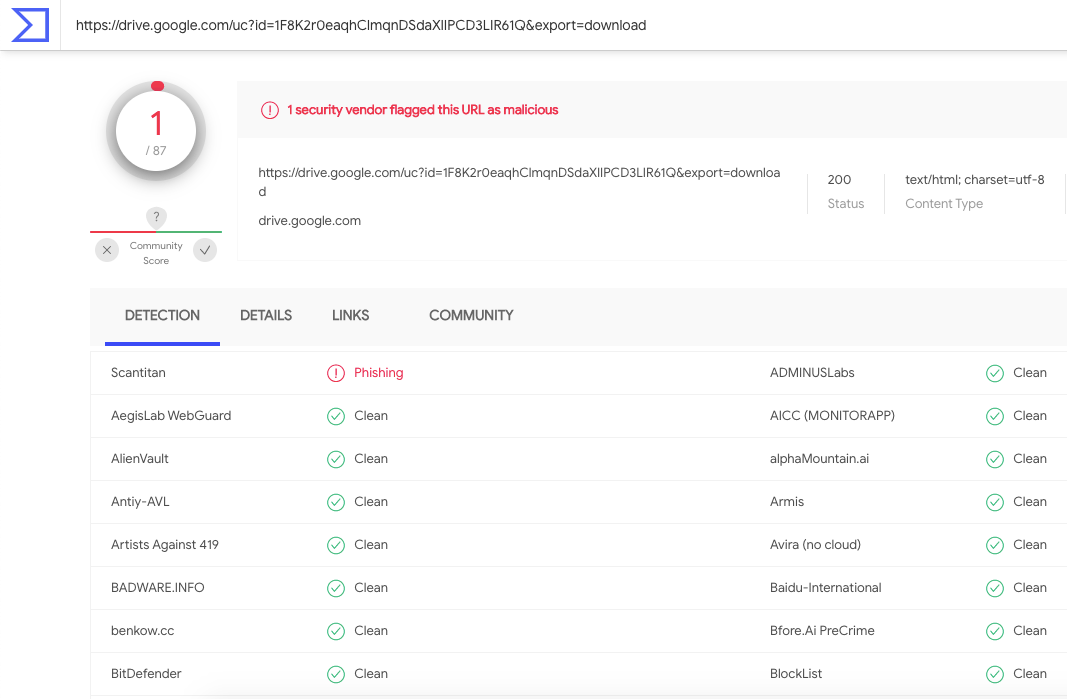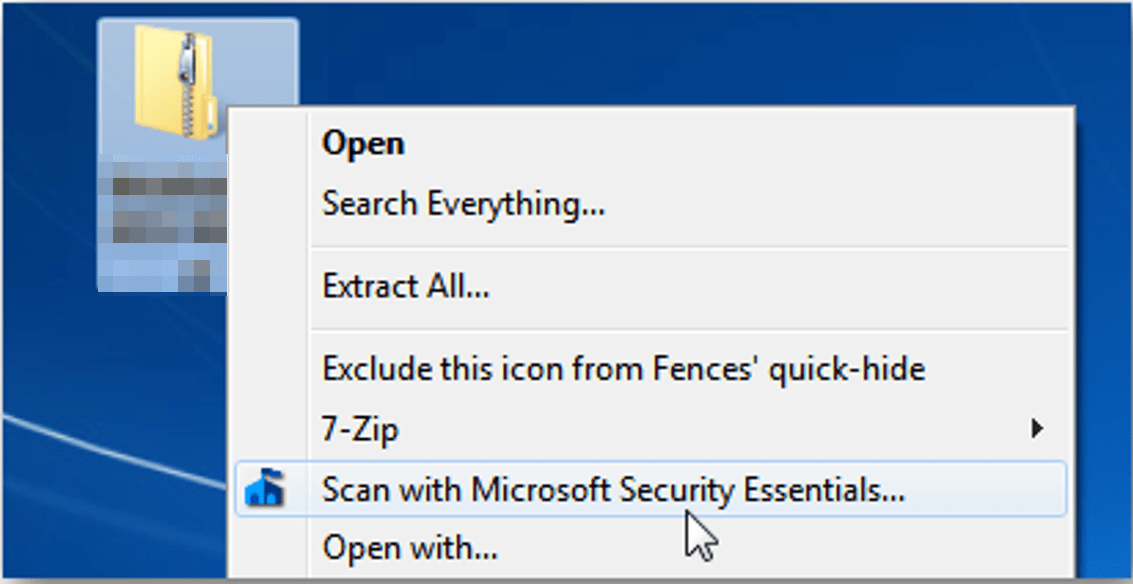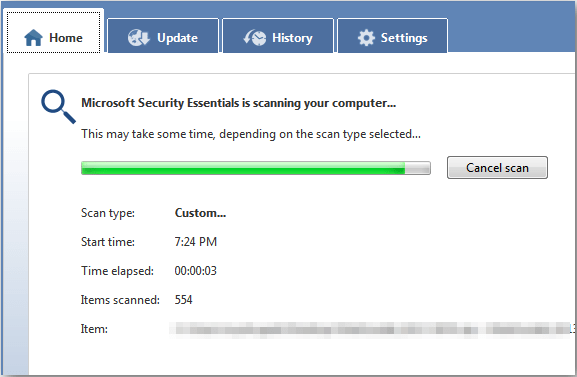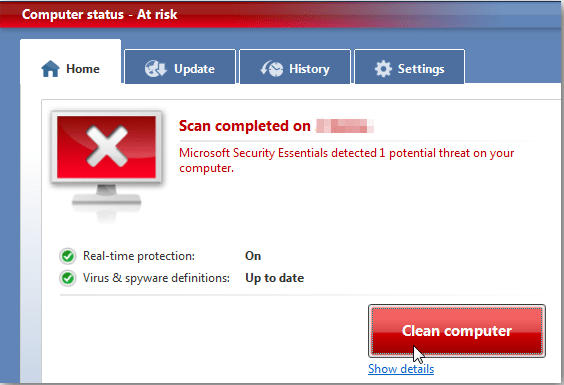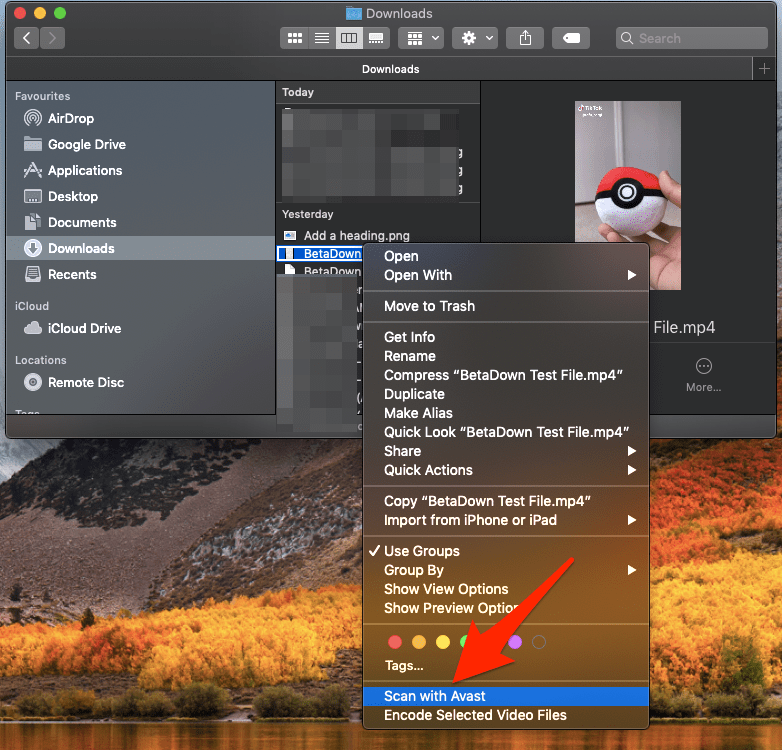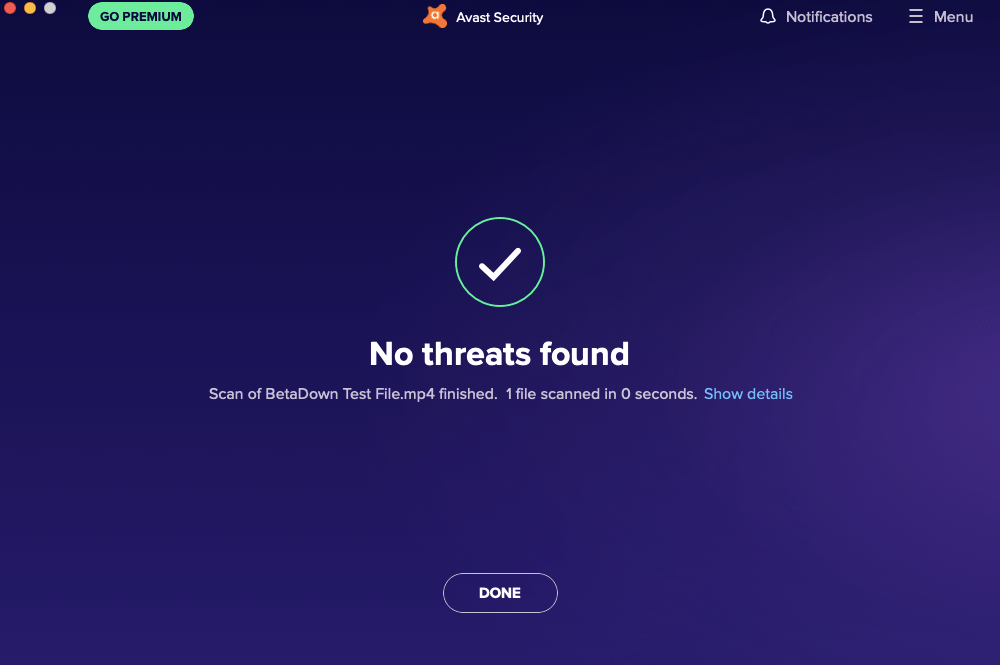Generally, the files are safe, and you can download them without any issues if you know that a trusted source shares the file. If a virus is detected, users cannot convert the infected file to a Google Doc, Sheet, or Slide, and they’ll receive a warning if they attempt these operations. The owner can download the virus-infected file, but only after acknowledging the risk of doing so.
How to Scan Large Google Drive Files for Virus?
Here are a Couple of Methods you can incorporate to see if the file downloaded from Google Drive is Virus-Free and Safe.
Let Chrome Check the Downloaded File
Even though Google Drive may not scan large files for any vulnerability, Chrome Browser will check the downloaded file for any malicious codes. Chrome has a built-in Safe Browsing feature that protects you from bad downloads. The feature provides faster, proactive protection against dangerous websites, downloads, and extensions. You need to enable the safe browsing feature in Chrome Browser to protect the PC from dangerous files. To do so;
Click on Chrome Settings
Now click on Privacy and Security of Sidebar Menu and click on the Enhanced Protection option.
Here click on the Enhanced Protection option.
That’s it now. Chrome Browser will scan the download file and let you know if the file is safe or not.
Google Chrome offers primary protection from harmful files. Just enable the safe browsing option.
Use Online Google Virus Scanner Tool
The best tool for scanning a file before downloading is using Google’s VirusTotal. VirusTotal is a website created by the Spanish security company Hispasec Sistemas and is now owned by Google Chronicle, a subsidiary of Alphabet Inc. The tool will check the files and their content over many anti-virus engines to see if any of the engine vendors detect any vulnerability. If you have downloaded the file and wish to check the file for viruses, just click on the File option on the VirusTotal homepage and upload the downloaded file.
The site will scan the file against 60+ antivirus vendors to check if the file is clean or contains malicious code. It has a limit of 650 MB file size for scanning. It is the best method to check if the file is safe to use.
Alternatively, you can scan the GDrive URL for any security threats. But this method is not much effective and only scans the URL.
Just visit the VirusTotal site.Copy the Google Drive Download URL.
Paste the copied URL in the VirusTotal URL section and hit Enter. The site will take a minute to scan the link and its readable content for viruses and Show you the result.
Use an AntiVirus Application
This is the most efficient solution to make sure the downloaded file is vulnerable-free. You can use the Windows default Microsoft Security to scan the downloaded file. For macOS, you can download any free 3rd party Anti-Virus App like avast or Kaspersky to check if the file is safe or not.
For Windows
Most Antivirus software will put an option in the context menu so you can scan files.Right-click on the file and click on Scan with ‘Anti-Virus’App.
The Windows will scan the file.
Once the scan is complete, it will show if there is any malicious code and if possible, it will fix the file.
For MacBook
You can download any good AntiVirus software for macOS. And scan the file downloaded from Google Drive to see if it has any malicious executable code.
Open more options for the downloaded file.Here click on Scan with the ‘Antivirus’ App.
The app will scan and check if the file is safe.
Conclusion You can use the above method to scan the Google Drive Files for viruses and Check if the Downloaded Files are safe to use installed, viewed, or perform any intended action.