Hence, even when the iPhone is ringing, they cannot pick up the phone as the screen is completely black. If you are facing the same issue, we will illustrate all the possible ways how to fix black screen problem on iPhone.
What Causes An iPhone Screen To Go Black?
Before understanding how to solve a problem, you have to understand the cause behind the problem. An iPhone screen can go black due to software as well as hardware issues. If any important software crashes suddenly, the screen can become black and freeze, and you have to hard reset your iPhone to fix it. On the contrary, if it is a hardware issue, the fix could be elaborate, and in the end, you may have to take your iPhone to a technician to fix the issue. To understand the hardware issue in detail, you have to understand what is inside an iPhone.
A Look Inside An iPhone –
There are two main parts that could be responsible for your iPhone screen going black. They are iPhone‘s display and iPhone logic board. The logic board is responsible for all the operations on an iPhone. Therefore, the logic board dictates what to show on display. If the cable that connects the display with the logic board goes bad, the display won’t show anything other than a black screen. For example, if it is dislodged, your display will go black, but you can connect the cable to fix the black screen issue. On the contrary, the display has two main parts, namely LCD screen and the digitizer. The digitizer is responsible for converting your touches into digital signals. Therefore, even when the screen is black, your swipes and touches may work. This means the screen has gone bad while the digitizer is still working. Besides, each component of the screen connects to the logic board separately, and any dislodge or broken cable connector can be responsible for the black screen.
How To Know If The Display Is Dislodged Or Broken?
There are two scenarios – either your display cable is dislodged from the logic board or your screen is broken. Both scenarios can occur if you have dropped or knocked your iPhone. If you have dropped your iPhone, it is more likely that your screen is broken. If you have knocked it against anything, it is very likely that the screen is dislodged. If it is broken, you have to replace the screen which will cost you a lot. In fact, it is better to buy a new iPhone than to replace a new screen. If it is dislodged, you have to reconnect the cable, and it hardly costs anything in comparison. In fact, repairing of the dislodged screen is done free of cost at Apple Store.
How To Know iPhone Black Screen of Death?
Solution 1: Go For Force Restart
If it is a software issue, force restarting your iPhone should get the job done. Perhaps the running app has crashed or the background process has crashed, the only solution is to force restart your iPhone so that the app or the process gets terminated and restarted again. Here are the steps to force restart your iPhone.
Tap Volume Up button and release it quickly. Tap Volume Down button and release it quickly. Hold Side button til you get the Apple logo on your screen. For the logo to appear, it may take 10 to 20 seconds depending on the crash.
When your iPhone restarts, you can get rid of any app that caused the crash so that it never occurs again. You can even update the app in case the issue is fixed in the new version. Alternatively, you should charge your device and then go for force restart. This is because when the screen goes black, you cannot see the charge percentage. If the charge is low, the screen can blackout completely. In fact, if the charge is zero, the phone will not turn on, and the screen will be black. Therefore, at least charge your device for 30 minutes and then force restart. If you connect the charger and the iPhone is not showing any indicator light of its charging status, you should force restart the device while it is plugged in and then let it charge as normal.
Solution 2: Restore Your iPhone with iTunes
If you have tried out the previous solution and it is not working on your iPhone, you have to go for iOS restore your iPhone through iTunes. It is an advanced solution, and it should only be carried out when the problem is complex, and every other solution fails. It solves any issue arising from app, firmware, and even malware. You will need a computer or Mac with iTunes installed. In fact, you should do it where you generally take backup. Connect your iPhone to your computer through lightning cable and here are the steps to follow to restore your iPhone in recovery mode.
Tap and release Volume Up button. Tap and release Volume Down key. You will see Connect to iTunes screen Tap and hold Side button and don’t release til you get the Apple logo on the screen. Your device has entered into Recovery mode, and you will see Restore and Update option on your computer screen. If the update option is available, click on it so that your device gets the latest iOS version. Otherwise, go to Restore option and wait patiently for the restoration process to finish.
Note that your iPhone data will not be erased. At times, the downloading process could take more time than usual, and your device may exit the connection to iTunes. In that case, you have to reconnect by following all the steps mentioned above.
Solution 3 – Go For DFU Restore
If Recovery mode restore has not worked on your iPhone, the last option you have is DFU mode restore. It is not recommended as you can brick your iPhone if anything goes bad. That is why you should avoid the step if you are not confident. However, if you want to go for it, here are the steps.
Restart your computer and start afresh. Connect your iPhone to your computer with a lightning cable. Tap and hold Side button and while holding, press and hold Volume Down button. If you see Apple logo, this means you have failed and you have to release all buttons and start over again. If you do not see Apple logo, release Side button but hold on to Volume Down button. Once you see on iTunes a message that it has detected your iPhone, you can release Volume Down button, and you have to follow on-screen instructions to finish DFU mode restoration process.
Note that if you see Plug into iTunes message on your screen, this means it is not in DFU mode. You have to start over again. Let us repeat again that you can get the job over with an Apple expert who has done DFU mode instead of you trying it out for the first time.
Conclusion:
iPhone black screen of death can be due to software as well as hardware issue. Considering software issue, we have provided the solutions. You should try them out before concluding that the issue is due to hardware. In that case, you have to visit an Apple store or an Apple technician to replace the screen or fix the dislodge issue. Comment * Name * Email * Website
Δ



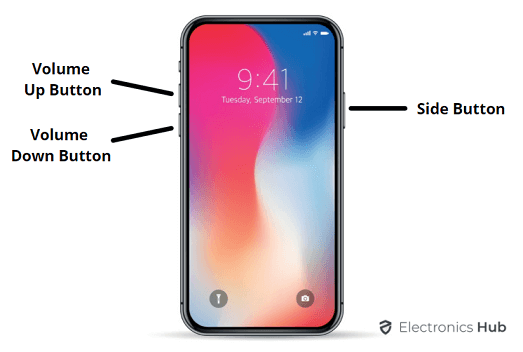
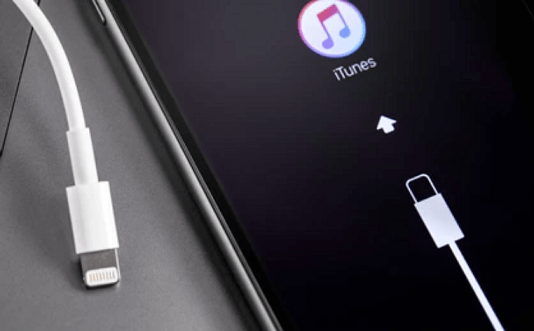
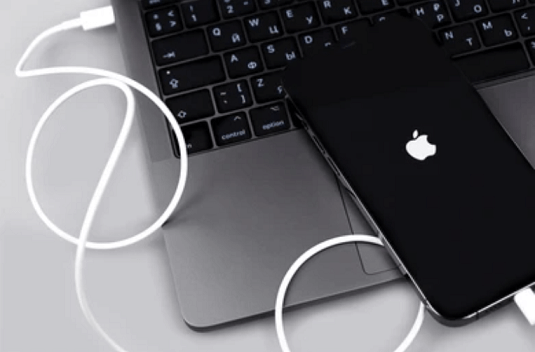


![]()