Visiting a website, playing a video, downloading files could all get cumbersome if the internet speed suddenly drops below the normal limit. There is no such way by which you can increase the internet speed over the limit set by your ISP. However, we have provided some ways by which you can fix a sudden drop in the network speed.
Through General Fixes
Try to find out the reason behind the slow speed of the internet. Sometimes, the issue might lie with too many downloads, interference from other appliances, or even other devices using the same network. Check your internet speed to determine if you are actually getting the speed as per your network plan. Speedtest by Ookla is a great tool for evaluating speed. If there is a huge difference in the speeds, it is necessary to call your ISP provider. Also, it is necessary to understand that megabits and megabytes are different. A 3 megabyte per second plan will show 35 Mbps on the speed test. This is not an error but a difference in the units. If you are using a Wi-Fi router, ensure that the distance between the router and the device is kept minimal. As the distance increases, the speed decreases. Having a line of sight between the router and pc is essential. Obstacles like walls will definitely dampen the signal. Only connect a minimal number of devices to the Wi-Fi network. Too much traffic will result in slower speeds. Using an ethernet cable instead of Wi-Fi is another good idea. It will eliminate the issues with distance and line of sight. However, smartphones cannot be used with Ethernet.
Through Hardware Fixes
Sometimes the router/modem might have gotten too old such that it is simply unable to work like it used to. Therefore, try purchasing a new router/modem. Another method that you can try is power cycling. Basically, you are unplugging the power from the router for a few minutes and then restarting it. Also, you might try updating the firmware of the router. The exact steps vary depending on the router but if you go to the router settings page, you can do it yourself. This could resolve speed issues in new routers. Ensure that the router is positioned properly. Adjust the position such that it is at a higher level than your pc, phones, etc. Another thing you can try is to simply restart the pc or smartphone you are using. If none of the other methods work, you can always buy a Wi-Fi range extender. This will improve the range of the Wi-Fi signals. However, ensure that the extender you buy is compatible with your router. If none of the above tips work, simply buy a new router.
Through Software Fixes
Ensure that your pc or smartphone is updated to the latest version. Outdated operating systems might cause lots of issues. Running an antivirus scan is a good idea as sometimes malware might have restricted internet access. Also, updating your internet browser to the latest version might fix many issues such as the slow loading of webpages and video buffering. Clearing the browser cache might also fix many connectivity issues. Cache helps with faster loading of previously visited websites but it might also cause issues in the long run. The step varies depending on the browser. You can also try removing the toolbar from your Browser. Regarding browsers, we recommend using Chrome or Firefox. Using a VPN might help you if the ISP is restricting your speed.
Changing DNS Settings in Windows
Launch Windows Start. Type Control Panel and open it.
You can switch the viewing mode to large icons if needed.
Tap on the Network and Sharing Center option from the right side.
Choose the Change Adapter Settings option from the top-left section.
Right-click on your connection and choose properties.
Choose Internet Protocol 4 and hit the properties button.
In the next window, select the “Use following DNS server” option. You need to enter a new DNS address in both the boxes. You can try entering 8.8.8.8 and 8.8.4.4 in the first and second boxes respectively. Hit the OK button.
Finally, click Close.
Changing DNS Settings in Mac
Tap on the Apple icon from the top-left corner. From the drop-down menu that appears, choose System Preferences. From the icons displayed, tap on the network. Choose your Wi-Fi connection. From the bottom of the window, tap on Advanced. Tap on the DNS tab. Tap on the plus icon from the bottom left section. Enter a primary address-8.8.8.8 and hit enter. Tap on plus again and enter the secondary address-8.8.4.4 and hit enter. Hit the OK button. Finally, tap on Apply.
Final Words
We hope this guide would have helped you to improve your internet speed. It is important to remember that this guide will not permanently lift your network speed but only help in getting the most out of your internet connection. For any queries regarding the content, do write to us. Comment * Name * Email * Website
Δ



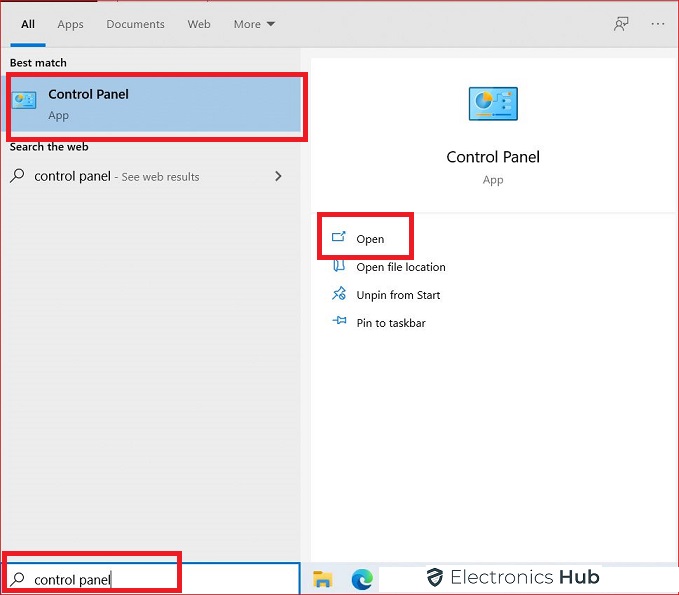
![]()
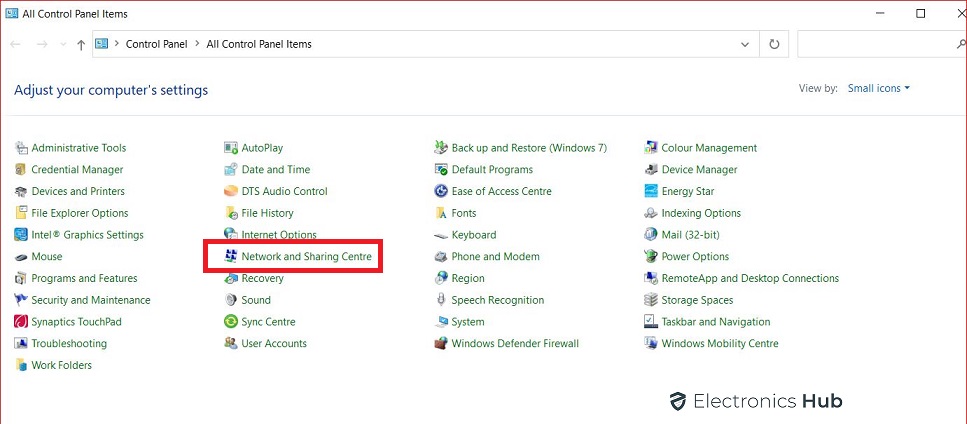
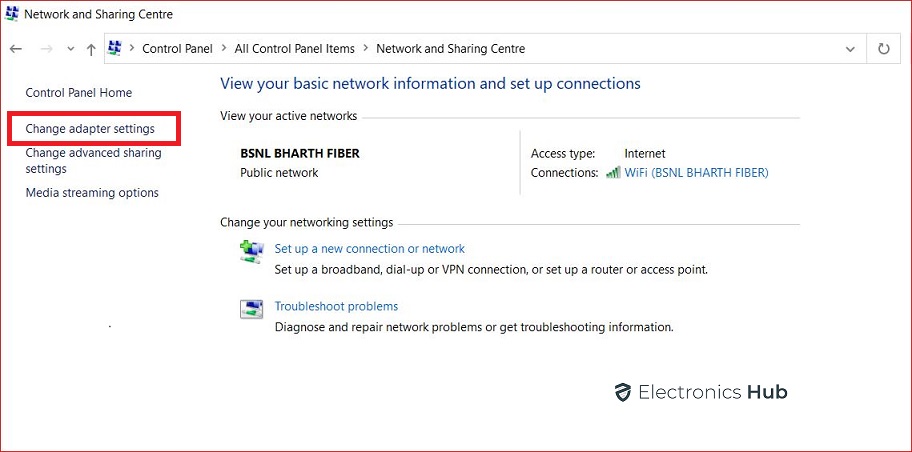
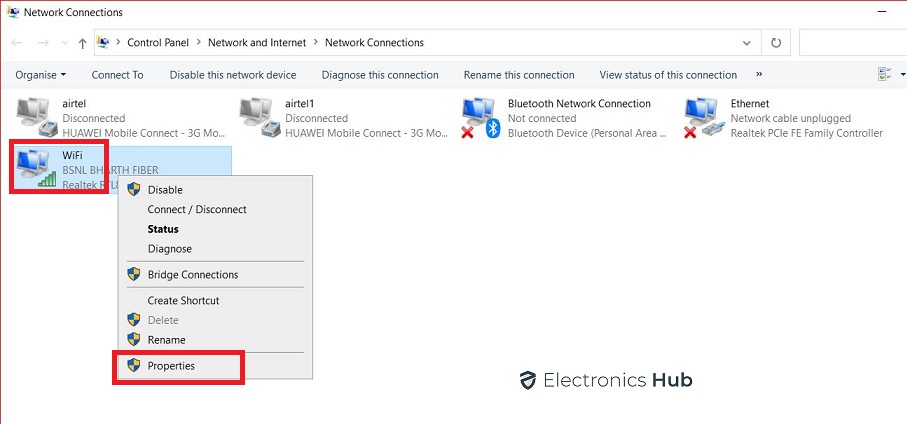
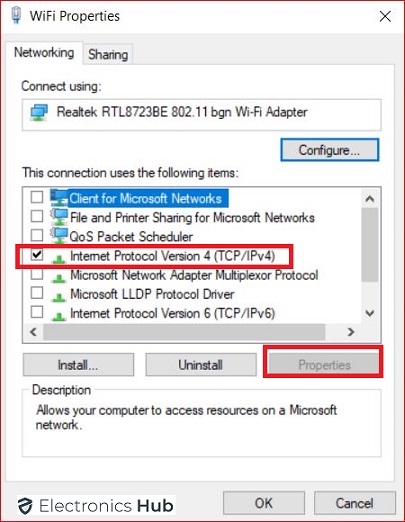
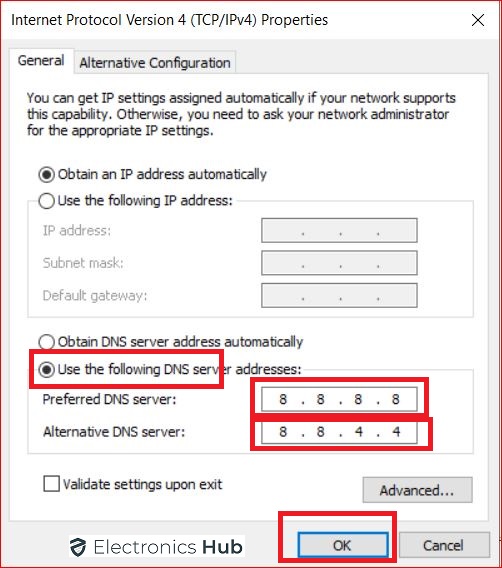


![]()