A Brief Note on FaceTime
FaceTime can make the distance between you and your loved ones very short. It is an Apple-only app to make video calls. You can use FaceTime on iPhone, iPad, or even a Mac Book. All you have to do is register your phone number or Apple ID with FaceTime. Once this is done, simply open the FaceTime app and make the video call using the other person’s phone number or Apple ID. Apart from video calls, you can also make audio-only calls and even group video calls. You can talk for hours together for free and even make international calls. Make sure to use Wi-Fi and not cellular data. If you are familiar with Zoom App and Google Meet, you can use the rear camera on your iPhone. These apps also allow you to zoom the camera on a far-away object or to get a closer view of an object. Other popular video calling applications such as Skype, WhatsApp, etc., do not have this feature. Even though Apple doesn’t advertise this, you can zoom in on FaceTime calls as well.
How to Zoom in on FaceTime?
Now that we have established the importance of FaceTime in the modern world, let us focus on the topic of interest. How to Zoom in on FaceTime? Surprisingly, the solution is very simple.
Here’s the Trick to Zoom During FaceTime Calls
First of all, start a FaceTime call using a contact, phone number, or Apple ID. By default, FaceTime activates the front camera. Now, while you are still engaged in the FaceTime call, switch to the rear camera. You can do this by clicking on the ‘flip’ button. The main part of the display shows the feed from the other person’s camera. A tiny part on the top right shows the feed from your device. In this case, this feed will be from our rear camera. Double-tap the video feed from your camera to enlarge it. Don’t worry. This action will only hide the video feed from the other person and does not disconnect or disable it. You can now pinch to zoom the video. This is similar to what we do in our photos or while using the regular camera app. To zoom out, simply pinch in the other way i.e., pinch-in. Apart from pinching in to zoom, you can try and see if there is a ‘1X’ button on the screen. This usually appears at the center. If it is there, tap this button to zoom anywhere between 2X all the way up to 6X. An important point here is that this trick will only work when you use the rear camera and not the front camera. In case this trick didn’t work for you, proceed to the next method.
What if Pinch Zoom Doesn’t Work?
Some users reported that the pinch to zoom trick did not work for them. If the same thing happened to you, here is a new trick.
Just like the previous method, switch to the rear camera while you are engaged in a FaceTime call. Also, bring your video feed to the front by double-tapping on it. There will be an effects button just below the video feed along with other buttons. Tap the ‘effects’ button. You don’t have to apply any effect and just try the pinch to zoom functionality once again. If this trick works, your camera will zoom your video feed.
Conclusion
FaceTime calls brings your loved ones, who are far away from you, closer. Speaking of getting things closer, a popular question regarding FaceTime is how to zoom in on FaceTime? In this guide, we saw a couple of simple tricks to zoom the video while making a FaceTime Call. We hope that one of these tricks worked for you. If you have any other method, please do let us know through the comments. Comment * Name * Email * Website
Δ



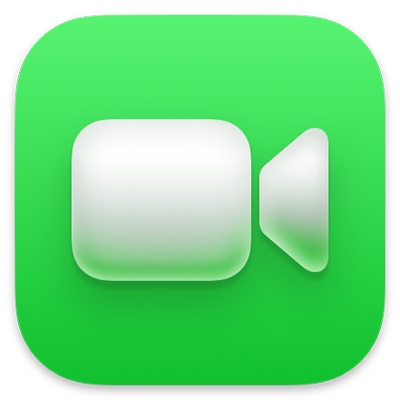


![]()