If you are following the PlayStation Series, then this problem is not new with the PS5 DualSense Controller but the previous generation PS4 DualShock Controller also had the same. So, in this guide, we will discuss about PS5 Controller Drift, and understand what exactly does it mean. After that, we will also see how to fix the issue with simple troubleshooting and tinkering.
What Is PS5 Controller Drift?
Let us jump straight to the issue, what is PS5 Controller Drift? Before answering this, you need to know a little bit about the layout of the PS5 Controller. If you are familiar with the history of PlayStation Controllers, then you might know that they have two Joy Sticks for each thumb. Hence, we also call them Thumb Sticks. The important thing about these Sticks is that they are Analog in nature unlike other buttons (which are essentially digital i.e., ON or OFF). If we dive a little bit deeper, the Analog Sticks of the PS5 Controller consists of two potentiometers (for X and Y Axis) and a button (that activates when you press the Stick). Coming back to the question of discussion, what is PS5 Controller Drift, it is a situation where the PS5 Console registers a movement from the Analog Sticks of the controller even when the player is not touching the Analog Sticks or the DualSense Controller itself. This will result in your game character on screen making a movement without your involvement or a car moving on its own (or other similar things where something moves or actuates on the screen without your input).
What Causes The PS5 Controller Drift?
Now that we have seen the meaning of Controller Drift in PS5, let us see what causes this issue. The two most common reasons are:
Dirty Analog Sticks Damaged Potentiometers
The analog nature of the Thumb Sticks on the PS5 DualSense Controller means that they are very sensitive devices. As we use the controllers and put them in all kinds of places, chances are they easily accumulate dust, dirt, lint, or other debris over time. This can interfere with the potentiometers underneath the Thumb lid and can cause the drift. Speaking of potentiometers, even though Sony picks top quality Potentiometers from reputed manufacturers, they are still prone to damage. If this is the case, then also you will notice the drift. If you use the DualSense Controller with dirty hands, then the Thumb Sticks can get sticky over time. This can cause the Analog Stick (or rather the potentiometer under it) to stick to one location or attract to the sticky spot. Controller Drift due to a firmware bug is very rare but there is a possibility. As the PS5 Controller Drift is associated with the Analog Sticks of the PS5 Controller, we sometimes call this the Analog Stick Drift, Thumb Stick Drift, or the PS5 Controller Stick Drift.
How To Fix PS5 Controller Drift?
The sad reality of the PS5 Controller Drift is that it is not a one-off problem. Several PS5 users reported similar issues with their DualSense Controllers. Even the previous generation PS4 DualShock Controller had a similar problem. So, is there any way to fix the PS5 Analog Stick Drift problem? Let us find out now.
1. Clean PS5 Controller
The first and simple solution to the controller drift issue in DualSense Controller is to properly and carefully clean it. If you are just noticing the “drift” problem, you can make the problem go away with a pair of Cotton Swabs, high-concentrate Isopropyl Alcohol (Rubbing Alcohol), and a can of compressed air. Before starting the cleaning job, make sure you turn off the controller and also disconnect any cables (USB Cable to Charger or the PS5 Console) from the Controller. If your PlayStation 5 is still under warranty, then be extremely careful while cleaning as you don’t want to break anything. Now, take the cotton swab and dip it in Isopropyl Alcohol. Use this wet swab to clean the PS5 DualSense Controller. Clean around all gaps and openings especially near the two analog thumb sticks. After thoroughly cleaning the Controller, place it aside and let it dry for some time. Take the can of compressed air and blow it at the base of the two thumb sticks. Press both the thumb sticks forward and hold them for about a minute. Do this for all directions.
2. Clean Analog Sticks
In the previous solution, we cleaned the PS5 Controller and the analog thumb sticks from the outside without disassembling the DualSense Controller. But you can disassemble it and clean the analog sticks from the inside. Before proceeding, we do not recommend this method for beginners or if your PS5 is still under warranty. iFixit has a great step-by-step guide on how to disassemble the PS4 DualShock Controller. You can follow a similar approach for your PS5 DualSense Controller as well. Once you have access to the analog thumbsticks, you can use the same tools that we mentioned in the previous step i.e., cotton swabs, Isopropyl Alcohol, and a can of compressed air to clean both thumbsticks. Be very careful with a cotton swab and compressed air. Do not use a dry cotton swab as it can leave lint all over the components on the circuit board. Also, use the compressed air from a distance to reduce the pressure so that it won’t damage the PCB or any components on it.
3. Reseat The Thumb Stick Caps
Sometimes, the problem of the drift can be due to your playing style (or the game you play) rather than dust, debris, or damage. For example, if your gameplay involves using the thumbstick in a particular position for extended periods, then there is a chance that the stick automatically drifts that way over time. Remove the thumb stick and center the analog mechanism. After this reseat the thumb stick by rotating it generously.
4. Adjust Input Threshold
If you are noticing analog stick drift even after cleaning and reseating the thumb sticks, then you have to go with the software on it. Every game has settings for the PS5 DualSense Controller where you can set or adjust certain parameters. One important thing in these settings is the Input Threshold. By setting a threshold for input, you are essentially informing the PS5 to read the input between those values and not register any movements beyond this. In the gamer community, we call this the Dead Zone. Go to any game you want and in the controller settings, adjust the input threshold of one or both the analog sticks, depending on which one is having the issue. Try and test with a couple of settings before you finalize one limit. Sadly, we cannot implement the input threshold at the system level but it is only a game-level adjustment.
5. Reset PS5 DualSense Controller
You can try to hard reset the PS5 DualSense Controller. First, turn off the controller and remove the USB Cable, if any. Next, take a thumb pin, paper clip, or safety pin and insert it into the reset hole at the back of the controller. There is a Reset button under this hole and you have to press and hold the pin for about 10 seconds. The controller will reset and restart. You have to once again start the pairing process to use it with your PS5.
6. Update DualSense Controller Firmware
Sony releases firmware for the PS5 DualSense Controller to add features, fix bugs, or deal with issues. If the PS5 Controller Drift is due to a hardware issue, then Sony can fix it in the firmware. So, you have to update to the latest firmware. Connect the DualSense Controller to the PS5 Console. Go to “Settings” in your PS5 and then choose “Accessories”. Next, select “Controllers” and then choose “Wireless Controller Device Software”. There is also a PC Utility from PlayStation to update the DualSense Controller’s firmware using a Windows PC.
7. Replace Analog Sticks
If your PlayStation is out of warranty, then you can try to replace the analog sticks on your DualSense Controller. You can easily get replacement parts online but there is no guarantee of the performance of these parts. You have to disassemble the Controller, desolder the existing analog sticks and replace them with new ones.
8. Contact Sony (PlayStation) Support
Last but not least, if your PlayStation Console is still under warranty, then we highly recommend you contact the support team. If there is any defect in your Controller that is causing the drift, then chances are, you might get a replacement (essentially free of cost). Even if your console is out of warranty, you may want to contact the PlayStation support team after trying all the above-mentioned troubleshooting solutions. Don’t Do This Treat sensitive electronics with care. This goes out to the PS5 DualSense Controller as well. If you are cleaning the Controller, make sure to turn it off and remove all the cables. Also, do not use any water to clean the dust. High-concentrate Isopropyl Alcohol contains very less quantity of water. We highly recommend this to clean the controller. When we say clean, we mean very gentle action using a cotton swab. Not how you clean utensils. In one of the solutions, we suggested you to disassemble the Controller to clean the analog sticks from the inside. If you are not familiar with electronics, we do not recommend this.
Conclusion
While the PS5 Console and its companion the PS5 DualSense Controller are one of the best in the market, a few users are having an irritating issue, known as the PS5 Controller Drift. If you are facing this, then you might observe the gameplay carrying on such as the character moving on the screen, car acting on its own, etc., even when you are not touching the Controller. It is really annoying. In this guide, we saw the reasons why you might get this and what are the causes for it. The problem is most likely related to the Analog Thumb Sticks of the controller. We also saw some simple troubleshooting tricks to solve the issue. If you feel we missed something in the guide, please let us know in the comments section. It will be helpful to us as well as other readers. Comment * Name * Email * Website
Δ



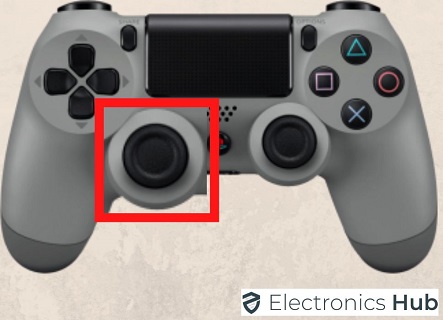




![]()